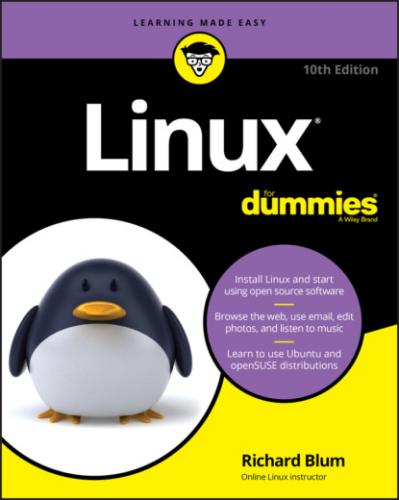Understanding where Linux comes from and what it can do for you
Installing the Linux operating system
Working with a Linux system to manage files and add software
Setting up Internet access and surfing the web
Customizing your Linux desktop
Managing Linux system security and resources
Although it may seem, at first glance, that working with Linux requires years of hands-on experience, tons of trial and error, advanced computer science training, and intense dedication, take heart! It’s not true! If you can tell somebody how to find your office, you can certainly build a Linux system that does what you want. The purpose of this book isn’t to turn you into a full-blown Linux geek (that’s the ultimate state of Linux enlightenment, of course); it’s to show you the ins and outs that you need to master to build a smoothly functioning Linux system and to give you the know-how and confidence to use it.
How to Use This Book
This book tells you how to install, configure, and customize a Linux desktop system. Although you can do most things in Linux these days by pointing and clicking, you still may want to try using Linux at the command prompt — where you type detailed instructions to load or configure software, access files, and do other tasks. In this book, input appears in monospace type like this:
rmdir /etc/bin/devone
When you type Linux commands or other related information, be sure to copy the information exactly as you see it in the book, including uppercase and lowercase letters, because that’s part of the magic that makes Linux behave properly.
A failure to follow instructions exactly can have all kinds of unfortunate, unseemly, or unexpected side effects.
The margins of a book don’t give you the same amount of room as your computer screen; therefore, in this book, some URLs and lengthy commands at the command prompt may appear wrapped to the next line. Remember that your computer sees these wrapped lines as a single set of instructions, or as a single URL — so if you’re typing a hunk of text, keep it on a single line. Don’t insert a hard return if you see one of these wrapped lines. I clue you in that it’s supposed to be all one line by breaking the line at a slash mark or a natural word break (to imply “Wait — there’s more!”) and slightly indenting the overage, as in the following silly example:
www.infocadabra.transylvania.com/nexus/plexus/lexus/ praxis/okay/this/is/a/make-believe/URL/but/some/real/ones/ are/SERIOUSLY/long.html
Note that as you dig your way into and through this book — and other sources of Linux wit, wisdom, and inspiration that you’re likely to encounter — you may find some terms used interchangeably. For example, you may see the same piece of software called a program, a command, a utility, a script, an application, or a tool, depending on the source, the context, and the source of the information you’re consulting. To a large extent, you can treat these terms as interchangeable, and when an important distinction needs to be made among them, I point it out. Similarly, when you’re working with various commands or configuration controls, you may also encounter terms such as flag, switch, option, or parameter used more or less interchangeably. In this case, all these terms refer to ways in which you can control, refine, or modify basic commands or programs to make them do what you want. Again, wherever distinctions and clarifications may be needed, I provide them.
Three Presumptuous Assumptions
They say that making assumptions makes a fool of the person who makes them and of the person about whom those assumptions are made. (And just who are they, anyway? I assume that I know, but — never mind.) Even so, practicality demands that I make a few assumptions about you, gentle reader:
You can turn your computer on and off.
You know how to use a mouse and a keyboard.
You want to install, configure, and/or use a desktop Linux system because you’re curious or interested or it’s your job to do so.
You don’t need to be a master logician or a wizard in the arcane art of programming to use this book, nor do you need a PhD in computer science. You don’t even need a complete or perfect understanding of what’s going on in your computer's innards.
If you have an active imagination and the ability to solve rudimentary problems, that’s even better — you have already mastered the key ingredients necessary to making Linux work for you. The rest are mere details and a bit of patience. I can help you with the details, but the patience is up to you!
Icons Used in This Book
Within each chapter, icons highlight particularly important or useful information. You find the following icons in this book:
Where to Go from Here
This is where you pick a direction and hit the road! Linux For Dummies, 10th Edition, is much like 1001 Nights because it almost doesn’t matter where you start out. You look at lots of different scenes and stories as you prepare yourself to build your own Linux system. Although each story has its own distinctive characters and plot, the whole is surely something to marvel at. Don’t worry — you can handle it. Who cares whether anybody else thinks that you’re just goofing around? I know that you’re getting ready to have the time of your life.
And don’t forget to check out the cheat sheet. Just go to dummies.com and search for “Linux For Dummies cheat sheet.”
Enjoy!
Part 1
Getting Your Feet Wet
IN THIS PART…
Find out what Linux is, where it came from, and how it works.
Tackle the various tasks and activities involved in preparing for and installing Linux on a PC.
Boot up your new Linux environment.
Find your way around the desktop and tweak it to your liking.
Chapter 1
Getting