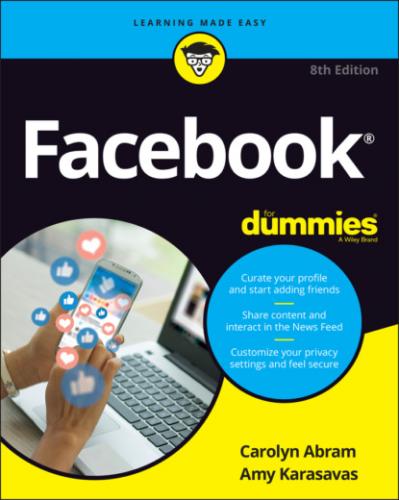To save a post, click the three dots icon in the upper-right corner of the post you want to save. The News Feed menu appears, as shown in Figure 4-10. Click the Save Post option (usually at the top of the menu) to add the post to your Saved section. You can get to your saved posts at any time by clicking Saved in the left sidebar. Facebook may also occasionally show you a selection of your saved items in your News Feed in case you forgot about them.
FIGURE 4-10: The News Feed menu for a specific post.
Adjusting News Feed
News Feed is designed to learn about what you like and whom you care about and to show you posts accordingly. As you use News Feed, it learns what you like based on your clicks, comments, and likes. You can give News Feed more information to work with to make it even better for you.
Hiding posts and people
There are ways to tell News Feed explicitly who you do and don’t want to see (and we go over these in the “News Feed preferences” section). But chances are you might not know what you like or don’t like until you see it. Sometimes you’ll realize that you'll simply explode if you have to see another baby photo from a particular coworker. Other times someone you know just won’t stop posting political screeds. Or a post will just bug you and you won’t want to see it anymore.
As soon as you realize that you don’t like what you are seeing, you can easily give this feedback to News Feed by using the menu of options found as part of any News Feed post. To open this menu (refer to Figure 4-10), click the three dots icon in the upper-right corner of any News Feed post.
This menu gives you four options regarding the post you are viewing:
Hide Post: Selecting this option immediately hides that post from your News Feed. Additionally, Facebook will try to show you fewer posts like this. In other words, depending on the type of post you're hiding (such as a photo post or life event) Facebook will try not to show you as many of that post type.
Snooze <Friend or Page Name> for 30 days: Selecting this option immediately hides all posts from this friend or Page for the next month. Think of it as a trial run for unfollowing. After 30 days, you may see the friend's or Page's posts again in News Feed, at which point you can decide if you want to unfollow.
Unfollow <Friend or Page Name>: Selecting this option semipermanently prevents posts from this friend from appearing in your News Feed. It's semipermanent because you may undo this option later if you want.
Find Support or Report Post: If you think a post is offensive or might violate Facebook’s terms, you can ask for help or report it directly from this menu. After you select this option, Facebook opens a Report dialog that lets you provide more information about why you're reporting (for example, the post contains hate speech), as well as options to make sure whomever posted it can be taken out of your News Feed, if you so choose.
Selecting any option will hide the post you're looking at and display a small confirmation message to let you know that you've successfully hidden the post or unfollowed the friend or Page. You can click the blue Undo here if you regret your actions.
If you're looking at a post that involves multiple people, such as a post about Moira (your friend) tagged in a photo by Roland (not your friend), you may see an additional option to Hide All from Roland. If someone is sharing a post from a Page or an app, you may also see options to hide posts from that Page or app.
News Feed preferences
Hiding posts and people is a good way to incrementally adjust your News Feed over time. But if you’re looking to see a bigger effect right away, you may want to adjust your News Feed preferences instead. Your News Feed preferences allow you to choose friends you want to see first, unfollow friends you already know you don’t want in your News Feed, and reconnect with people you may have unfollowed in the past.
To get to the News Feed Preferences window, open the Account menu (the down arrow in the top bar). Then click Settings and Privacy, and choose News Feed Preferences from the menu that opens. The Preferences window shown in Figure 4-11 appears.
There are four sections of preferences you can use to influence News Feed.
FIGURE 4-11: The News Feed Preferences window.
Manage favorites
Adding friends to your favorites is a way of designating people you always want to see in News Feed. You may want to put your spouse, child, or best friend here. If you have a more distant friend whose posts you still love, adding that person to your favorites means you won’t miss a thing.
Posts from prioritized friends will always be at the top of your News Feed when you log in. Unfortunately, if your friends don’t post very often, there won’t be anything to show you. News Feed needs something to work with. The only thing that differentiates such a post (other than the fact that it’s at the top of your News Feed when you log in) is a blue star in the upper-right corner.
Click Manage Favorites to open a window for choosing people from your friends list. Facebook displays the people it thinks you’ll likely want to see first at the top; you may have to scroll down to find whom you’re looking for. Click the star icon next to any friend’s name and face to select that person. (Click again to deselect the friend.) When you’re finished, click the back arrow in the upper-left corner.
Unfollow
By default, when you become friends with someone you also start following them. This means their posts may appear in your News Feed. However, not all friendships are created equal, so unfollowing is a simple way to stop seeing posts while still maintaining the friendship. You don’t need a particular reason to unfollow people (or unfollow a Page). You can do it because they post too frequently, you don’t like what they post, or they just broke your best friend’s heart.
To select people (and Pages) you want to unfollow, click Unfollow in the News Feed Preferences window. A list appears of all the people, Pages, and groups you currently follow. Click the blue check mark next to a name to unfollow. Click the back arrow when you're finished.
Reconnect
If your News Feed seems stale or bland, consider refollowing people you've unfollowed. Clicking Reconnect in the Preferences window opens a list of people whom you've unfollowed. Click the little folder with a plus sign to add them back into the News Feed mix. Click the back arrow when you're finished.
Snooze
Click Snooze to view all the people, Pages, and groups you've snoozed. (Remember, snoozing means you won’t see posts from that person for 30 days.) If you find