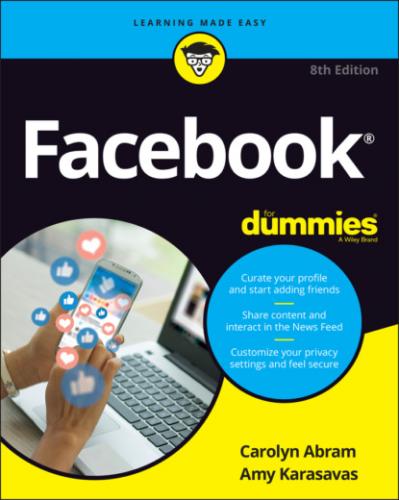Chapter 3
Finding Your Way Around
IN THIS CHAPTER
One of the best things about Facebook is the number of options available. You can look at photos, chat with friends, message friends, read updates from friends … the list goes on and on. What does get a little confusing is that there’s no one way to do anything on Facebook. Depending on the page you’re on, you’ll see slightly different things. And depending on who your friends are, you’ll see slightly different things. Using Facebook can’t exactly be broken down into ten easy steps.
However, you can learn to recognize the elements that are more constant. Starting from when you log in, you will always start on your Home page, which is where you’ll find one of Facebook’s most defining features, News Feed. Although your News Feed is always different (more on that later) the Home page has a few constants that are detailed in this chapter. If you ever find yourself lost on Facebook (it happens; trust us), click the Home icon or the Facebook logo (in the top bar of any page) to go to the Home page, where you’ll be able to reorient yourself.
Figure 3-1 shows a sample Home page. This chapter details the elements of the Home page that you're likely to see, too: menus, lists, and icons that take you to other parts of the site. Some of these can be found no matter where you are on Facebook, some appear only when you’re on your Home page, and some will be there, well, sometimes. Learning about these lists, menus, and icons helps you understand how to find your way around Facebook and enables you to work with some of Facebook’s features and options.
FIGURE 3-1: Your Home page may look a little like this.
Checking Out the Top Bar
Given all the exciting things happening on the Home page, you might not notice the top bar at first. It is, after all, just a white bar with some icons, as shown in Figure 3-2. But those icons represent some of the most important places on Facebook.
FIGURE 3-2: The top bar.
The top bar is similar to the navigational bar in the Facebook app (detailed in Chapter 7), so being comfortable with it here will help you switch between your phone and your computer with ease. Wherever you go on Facebook, the top bar will follow you like a loyal puppy, ready to help you find your way back home.
The top bar holds 12 icons. We go through them all from left to right:
Facebook logo: The Facebook logo on the far left serves two purposes. First, it reminds you what website you’re using. Second, no matter where you are on Facebook, you can click this icon to return to the Facebook Home page.
Search field or icon: The text box next to the Facebook logo is the search box. This text area is where you can type any sort of search query. Simply click the search field and start typing what you’re looking for. As you do, Facebook opens a list with suggested searches. We talk more about how to find people and other Facebook content later, in the “Search” section of this chapter.
Home icon (house): This icon is always there to bring you back to the Home page. When in doubt, just go Home and start over. The icons in the center of the top bar (from the home icon through the gaming icon, in this list) are what we think of as destination icons — when you click them they take you to a new destination in Facebook.
Friends icon (two people): This icon takes you to your Friends page, which displays any friend requests you've received. You can come here to look at those potential friends’ profiles and respond to their requests. If you don’t have any pending friend requests, you can also check out people you may know, which are Facebook’s recommendations for potential friends. In general, your friends on Facebook will be the same people you're friends with in real life: friends, family, neighbors, and community members. Friends (and the finding of friends) are covered more in Chapter 8.
Marketplace icon (storefront): Marketplace is a Facebook’s feature that enables people to buy and sell from other Facebook users. Click here to browse items for sale in your area. You can learn more about Marketplace as well as other options for buying and selling on Facebook in Chapter 12.
Groups icon (three people): Groups on Facebook are online spots for discussing and for organizing all sorts of topics and interests. Click this icon to see what’s happening with your groups and find more groups to join. Groups are covered in depth in Chapter 10. If you haven’t joined any groups yet, you might not see this icon.
Gaming icon (interlocked tiles): You can use your Facebook account to participate in all sorts of different online games (covered in more detail in Chapter 15). Clicking this icon will bring you to a gaming dashboard, where you can explore further. If you haven’t played any games on Facebook yet, you might not see this icon.
Watch icon (TV): Facebook Watch is Facebook’s product for collecting video content in one place as well as producing original video content. Clicking this icon takes you to the Watch dashboard, where you can check out videos from Pages you follow, shows you watch or subscribe to, and any other videos you are likely to enjoy. (This icon isn't shown in Figure 3-2.)
Your name and profile picture: If you share a computer with other people, glancing at this photo whenever you use Facebook is an easy way to make sure you’re using your Facebook account and not your spouse’s or kid’s account. Clicking your photo brings you to your timeline.
Create icon (+): Connecting with friends is a two-way street. You want to learn about their lives and they want to learn about yours. The way you “talk” to friends on Facebook is to create content such as posts, stories, and life events. Click the Create icon no matter where you are on Facebook to open a menu where you can take the first step toward creating something new to share:Post: Posts are the bread and butter of Facebook. These creations