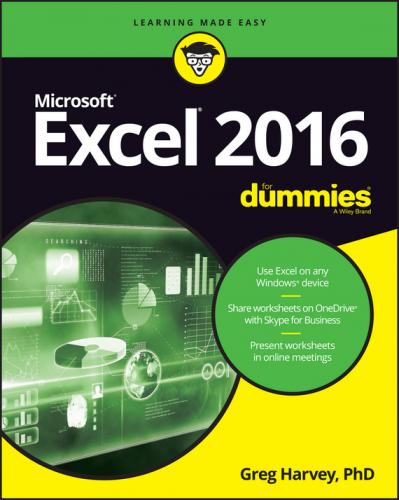3. Drag the Excel 2016 item from the Start menu to the Windows 7 desktop and drop it in the desired position.
As you drag the icon to the desktop, the screen tip “Move to Desktop” appears under the outline of the icon. When you drop the icon in place on the desktop, Windows adds an Excel 2016 shortcut icon that launches the program when you double-click it with a mouse or double-tap it with your finger or a stylus on a touchscreen device.
If you use Excel all the time, you may want to make its program option a permanent part of the Windows 7 Start menu. To do this, you pin the program option to the Start menu:
1. Click the Windows Start button and then select the All Programs option on the Start menu.
Windows 7 displays a new menu of program options on their Start menus.
2. Select the Microsoft Office 2016 option from the Start menu.
Windows 7 displays a submenu listing the Office 2016 programs.
3. Right-click Excel 2016 on the Windows continuation or submenu to open its shortcut menu.
On a touchscreen device, the equivalent to the right-click of the mouse is to tap and hold the Excel 2016 menu item until a circle appears around your finger or stylus. Then, when you remove the finger or stylus from the screen, the shortcut menu appears.
4. Select Pin to Start Menu on the shortcut menu.
Instead of, or in addition to, pinning Excel 2016 to the Windows 7 Start menu, you can pin an Excel 2016 button to the Windows taskbar.
All you do is drag and drop the Excel 2016 icon that either you pinned to the Windows Start menu or you added as a shortcut to the Windows desktop into its desired position on the Windows 7 taskbar. (See “Pinning Excel 2016 to your Windows 7 Start menu” and “Adding an Excel 2016 shortcut to your Windows 7 desktop” earlier in this chapter for details.)
Конец ознакомительного фрагмента.
Текст предоставлен ООО «ЛитРес».
Прочитайте эту книгу целиком, купив полную легальную версию на ЛитРес.
Безопасно оплатить книгу можно банковской картой Visa, MasterCard, Maestro, со счета мобильного телефона, с платежного терминала, в салоне МТС или Связной, через PayPal, WebMoney, Яндекс.Деньги, QIWI Кошелек, бонусными картами или другим удобным Вам способом.