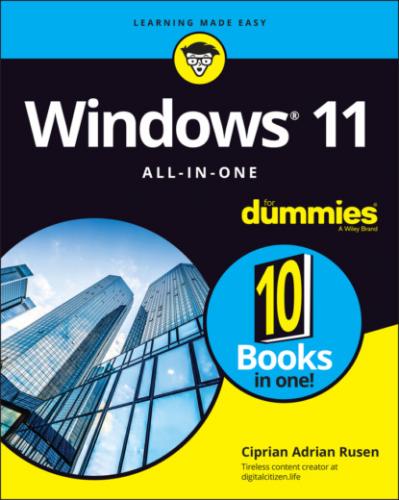SD card memory: Many smaller computers, and some tablets, have built-in SD card readers. (Apple and some Google tablets don’t have SD — the companies would rather sell you more on-board memory at inflated prices!) You probably know Secure Digital (SD) cards best as the kind of memory used in digital cameras and smartphones (see Figure 1-9). A microSD card can be plugged into an SD card adapter to have it function like an SD card. Many desktop computer cases have drive bays. Why not use one of them for a multifunction card reader? That way, you can slip a memory card out of your digital camera and transfer files at will. SD card, microSD card, CompactFlash, memory stick — whatever you have — a multifunction reader can read them all and costs a pittance.Source: Skcard.svg, WikimediaFIGURE 1-9: Comparative sizes of an SD, a miniSD, and a microSD card.
CD, DVD, or Blu-ray drive: Of course, these types of drives work with CDs, DVDs, and the Sony Blu-ray discs, respectively, which can be filled with data or contain music or movies. CDs hold about 700MB of data; DVDs hold 4GB, or six times as much as a CD. Dual-layer DVDs (which use two separate layers on top of the disc) hold about 8GB, and Blu-ray discs hold 50GB, or six times as much as a dual-layer DVD.Fewer and fewer machines these days come with built-in DVD drives: If you want to schlep data from one place to another, a USB drive works fine — and going through the cloud is even easier. For most storage requirements, though, big, cheap USB drives are hard to beat.
USB drive or key drive: It's half the size of a pack of gum and able to hold an entire PowerPoint presentation or two or six, plus a few full-length movies. Flash memory (also known as a jump drive, thumb drive, or memory stick) should be your first choice for external storage space or for copying files between computers. (See Figure 1-10.) You can even use USB drives on many DVD players and TV set-top boxes.Pop one of these guys in a USB slot and suddenly Windows knows it has another drive — except that this one’s fast, portable, and incredibly easy to use. It's okay to go for the cheapest flash drive you can find as long as it belongs to a recognized manufacturer.
Source: Wikipedia
FIGURE 1-10: The inside of a USB drive.
SOLID-STATE DRIVES HAVE PROBLEMS, TOO
Although I love my SSD system drives and would never go back to rotating hard disk drives (HDDs), SSDs aren’t perfect. First, they don’t have any moving parts, and it looks like they’re more reliable than HDDs. But when an HDD starts to go belly up, you can usually tell: whirring and gnashing, whining and groaning. Expiring SSDs don’t give off advanced warning signals or sounds. When an HDD dies, you can frequently get the data back, although it can be expensive and time-consuming. When an SSD goes, you rarely get a second chance.
SSDs must take care of lots of internal bookkeeping, both for trimming unused space and for load balancing to guarantee uniform wear patterns. Trimming is the process in which the operating system tells the SSD which data blocks are no longer needed and can be deleted, or are marked as free for rewriting. SSDs slow down after you’ve used them for a few months or years. The speed decrease is usually associated with the bookkeeping programs kicking in over time.
This list is by no means definitive: New storage options come out every day.
Connecting your PC to other devices
Your PC connects to the outside world by using a bewildering variety of cables and connectors. I describe the most common in this list:
USB (Universal Serial Bus) cable: This cable has a flat connector (known as USB A) that plugs into your PC, as shown in Figure 1-11. The other end is sometimes shaped like a D (called USB B), but smaller devices have tiny terminators (usually called USB mini and USB micro, each of which can have two different shapes). USB 2 connectors work with any device, but hardware — such as a hard drive — that uses USB 3 will be much faster if you use a USB 3 cable and plug it into the back of your computer in a USB 3 port. USB 2 works with USB 3 devices, but you won’t get the additional speed. Note that not all PCs have USB 3 ports, especially older PCs.Source: WikimediaFIGURE 1-11: The most common USB A, B, C, Mini, and Micro USB cables.USB-C is a special kind of USB connection that supports amazingly fast data transmission and high levels of power. You know when you have USB-C because it’s impossible to insert the plug upside down — both sides work equally well. It’s becoming the go-to choice for connecting peripherals and, in some cases, power supplies. USB is the connector of choice for just about any kind of hardware — printer, scanner, smartphone, digital camera, portable hard drive, and even the mouse. Apple’s iPhones and iPads use a USB connector on one end — to plug in to your computers — but the other end is Lightning (common on Apple devices, not so common on Windows PCs) and doesn’t look or act like any other connector.If you run out of USB connections on the back of your PC, get a USB hub with a separate power supply and plug away.
LAN cable: Also known as a CAT-5, CAT-6, or RJ-45 cable, it’s the most common kind of network connector. It looks like an overweight telephone plug (see Figure 1-12). One end plugs in to your PC, typically into a network interface card (or NIC, pronounced “nick”) or a network connector on the motherboard. The other end plugs in to your wireless router (see Figure 1-13) or switch or into a cable modem, DSL box, router, or other internet connection-sharing device.Source: David Monniaux, WikimediaFIGURE 1-12: RJ-45 Ethernet LAN connector.FIGURE 1-13: The back of a wireless router.
Keyboard and mouse cable: Most mice and keyboards (even cordless mice and keyboards) come with USB connectors.
Bluetooth is a short-distance wireless connection. Once upon a time, Bluetooth was finicky and hard to set up. In recent years, it has become quite useful and is now used to connect all kinds of accessories: speakers, headsets, mice, and keyboards.
DisplayPort and HDMI connectors: Modern computer monitors and smart TVs use small HDMI (see Figure 1-14), DisplayPort (see Figure 1-15) or mini DisplayPort connectors, which transmit both audio and video over one cable.