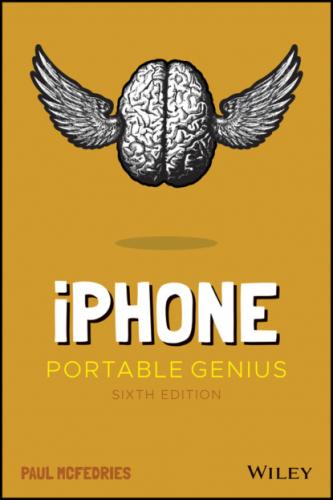If your iPhone has a notch at the top, flick down from the top‐right edge of the screen (as pointed out in Figure 1.11).
For all other iPhones, flick your finger up from the bottom of the screen.
This displays the Control Center, as shown in Figure 1.11, which also points out what each icon and control represents. (Depending on your iPhone model and the version of iOS it's running, you might see more or fewer icons than shown here.) Most of these features are covered elsewhere in the book, so I won't go into the details here. To hide the Control Center, tap any empty section of the Control Center screen.
You can customize the bottom row of the Control Center. Open the Settings app, tap Control Center, then add the controls you want and remove those you don't use.
1.11 The Control Center offers “one‐flick” access to some key iPhone features.
Конец ознакомительного фрагмента.
Текст предоставлен ООО «ЛитРес».
Прочитайте эту книгу целиком, купив полную легальную версию на ЛитРес.
Безопасно оплатить книгу можно банковской картой Visa, MasterCard, Maestro, со счета мобильного телефона, с платежного терминала, в салоне МТС или Связной, через PayPal, WebMoney, Яндекс.Деньги, QIWI Кошелек, бонусными картами или другим удобным Вам способом.