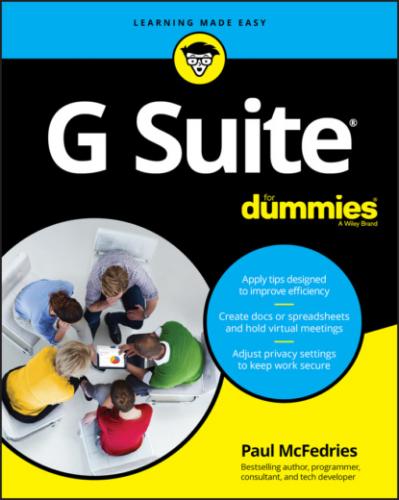However, if you’re brand-spanking-new to G Suite — particularly if you’re not sure what G Suite even is — no problem: I’m here to help. To get your G Suite education off to a solid start, I highly recommend reading Chapter 1 to get some of the basics down cold. From there, you can travel to more advanced territory, safe in the knowledge that you have some survival skills to fall back on.
What You Can Safely Ignore
This book consists of several hundred pages. Do I expect you to read every word on every page? Yes, I do. Just kidding! No, of course I don’t. Entire sections — heck, maybe even entire chapters — might contain information that’s not relevant to what you do. That’s fine, and my feelings won’t be hurt if you skim (or — who’s kidding whom? — skip over) those parts of the book.
If time (or attention) is short, what else might you want to ignore? Okay, in many places throughout this book, I provide step-by-step instructions to complete a task. Each of those steps includes some bold type that gives you the basic instruction. In many cases, however, below that bold text, I offer supplementary information to flesh out or extend or explain the bold instruction. Am I just showing off how much I know about all this stuff? Yes, sometimes. Do you have to read these extended instructions? Nope. Read the bold stuff, for sure, but feel free to skip the details if they seem unnecessary or unimportant.
This book also contains a few sidebars that are marked with the Technical Stuff icon. These sidebars contain extra information that either is a bit on the advanced side or goes into heroic, often obscure detail about the topic at hand. Do you need to read these sidebars? Not at all. Does that make them a waste of page real estate? I don’t think so, because they’re useful for folks interested in delving into the minutiae of G Suite. If that’s not you, ignore away.
If your time is very limited, you can also ignore the information beside this book’s Tip icons. Yes, these tidbits offer easier and faster ways to get things done, so skipping them to save time now might cost you more time in the long run, but, hey, it’s a judgment call.
Foolish Assumptions
G Suite For Dummies is for people who are new (or relatively new) to G Suite. That doesn’t mean, however, that the book is suitable for people who have never used a computer or a web browser. So, first I assume that you have not only a computer — either a Microsoft Windows PC or a Mac — and a web browser installed on that computer (all computers do, these days) but also some experience with both. That means I assume that you know at least how to perform the following basic tasks:
Starting your computer.
Launching your computer's web browser.
Navigating to a particular website given that site's address.
Working with basic app doohickeys such as pull-down menus, buttons, text boxes, check boxes, and radio buttons.
This book also assumes you have a G Suite account and that your G Suite administrator has given you your sign-in info (that is, your G Suite account's email address and password).
What's that? You don't have a G Suite account? Surprisingly, I'm okay with that! You still have access to the Google apps through your personal Google account, so 96.5 percent of what you read in this book will still apply to you. Why not 100 percent? Because there are a few features and settings that are unique to G Suite or that work different for G Suite users.
Icons Used in This Book
Like other books in the For Dummies series, this book uses icons, or little margin pictures, to flag info that doesn’t quite fit into the flow of the chapter discussion. Here are the icons I use:
Beyond the Book
Cheat Sheet: To locate this book's Cheat Sheet, go to www.dummies.com and search for G Suite For Dummies. See the Cheat Sheet for an absurdly long list of keyboard shortcuts that you can use with G Suite.
Where to Go from Here
If you’re just getting your feet wet with G Suite, flip the page and start perusing the first chapter.
If you have some experience with G Suite or you have a special problem or question, see the table of contents or the index to find out where I cover that topic, and then turn to that page.
Either way, happy G Suite-ing!
Part 1
Keeping Your Affairs in Order
IN THIS PART …
Get acquainted with what G Suite is and what you can do with it.
Learn the ins and outs, the ups and downs, the receives and sends of Gmail.
Turn Calendar into your own, private assistant and never be late again.
Keep your friends close and your enemies closer with Contacts.
Chapter 1
G Suite: The 50¢ Tour
IN THIS CHAPTER
Way, way back in 2006 (an era so far in the distant past that people somehow