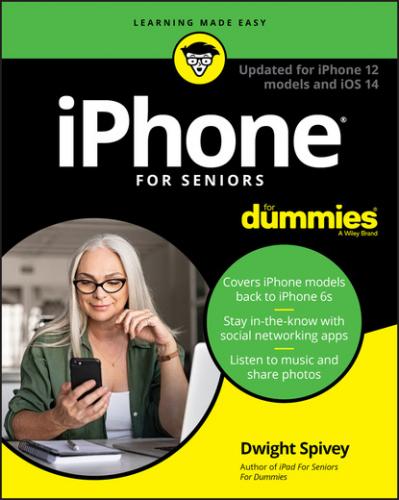iTunes Store: Tapping this icon takes you to the iTunes Store, where you can shop ’til you drop (or until your iPhone battery runs out of juice) for music, movies, TV shows, and audiobooks and then download them directly to your iPhone. (See Chapter 16 for more about how the iTunes Store works.)
Translate: New to iOS 14, Translate does what its name says: translates text or voice between supported languages. See Chapter 9 for more information on how to use this great new tool.
Contacts: Use this simple app to add, edit, and remove contacts and their information. See Chapter 7 for more details on using the Contacts app.
Lock iPhone, Turn It Off, or Unlock It
Earlier in this chapter, I mentioned how simple it is to turn on the power to your iPhone. Now it’s time to put it to sleep (a state in which the screen goes black, though you can quickly wake it up) or turn off the power to give your new device a rest.
Here are the procedures you use to put your iPhone to sleep or turn it off:
Sleep: Press the Side button just below the top of the right side of the phone. The iPhone goes to sleep. The screen goes black and is locked. The iPhone automatically enters Sleep mode after a brief period of inactivity. You can change the time interval at which it sleeps by adjusting the Auto-Lock feature in Settings ⇒ Display & Brightness.
Power Off: From any app or Home screen on iPhones with Home buttons, press and hold the Side button until the Slide to Power Off bar appears at the top of the screen, and then swipe the bar from left to right. You’ve just turned off your iPhone. If your iPhone does not have a Home button, press and hold both the Side and either of the Volume buttons to power off.
Force Restart: If the iPhone becomes unresponsive, you may have to force it restart:For iPhone 6s, iPhone 6s Plus, or iPhone SE (1st generation), hold the Power and Home buttons simultaneously until the phone shuts itself off and the Apple logo reappears.For iPhone 7 or iPhone 7 Plus, hold the Side and Volume Down buttons simultaneously until the phone shuts itself off. Then release the buttons when the Apple logo reappears.For iPhones without Home buttons, iPhone SE (2nd generation), iPhone 8, or iPhone 8 Plus, press and release the Volume Up button, press and release the Volume Down button, and then press and hold the Side button until the phone shuts itself off and the Apple logo reappears.
To wake most iPhone models up from Sleep mode, simply pick up your iPhone (this feature was introduced in iOS 10 and only works on models from the iPhone 6s and newer) or press the Home button once. Notice at the bottom of the screen the iPhone tells you to press the Home button again. Do so and the iPhone unlocks. If you have an iPhone model without a Home button, simply tap the screen to wake from sleep, or press the Side button once.
Конец ознакомительного фрагмента.
Текст предоставлен ООО «ЛитРес».
Прочитайте эту книгу целиком, купив полную легальную версию на ЛитРес.
Безопасно оплатить книгу можно банковской картой Visa, MasterCard, Maestro, со счета мобильного телефона, с платежного терминала, в салоне МТС или Связной, через PayPal, WebMoney, Яндекс.Деньги, QIWI Кошелек, бонусными картами или другим удобным Вам способом.