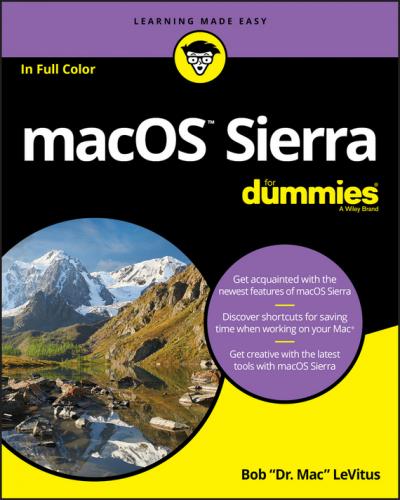Oh, and I also assume that you can read. If you can’t, ignore this paragraph.
Icons Used in This Book
Little round pictures (icons) appear off to the left side of the text throughout this book. Consider these icons miniature road signs, telling you a little something extra about the topic at hand. Here’s what the different icons look like and what they all mean.
Beyond the Book
In addition to what you’re reading right now, this product also comes with a free access-anywhere Cheat Sheet that provides handy shortcuts for use with macOS Sierra, offers my backup recommendations, and more. To get this Cheat Sheet, simply go to www.dummies.com and type macOS Sierra For Dummies Cheat Sheet in the Search box.
Where to Go from Here
The first few chapters of this book are where I describe the basic things that you need to understand to operate your Mac effectively. If you’re new to Macs and macOS Sierra, start there.
macOS Sierra is only slightly different from previous Mac operating systems, and the first part of the book presents concepts so basic that if you’ve been using a Mac for long, you might think you know it all – and okay, you might know most of it. But remember that not-so-old-timers need a solid foundation, too. So here’s my advice: Skim through stuff you already know and you’ll get to the better stuff sooner.
I would love to hear how this book worked for you. So please send me your thoughts, platitudes, likes and dislikes, and any other comments. Did this book work for you? What did you like? What didn’t you like? What questions were unanswered? Did you want to know more (or less) about something? Tell me! I have received more than 100 suggestions about previous editions, many of which are incorporated here. So please (please!) keep up the good work! Email me at [email protected]. I appreciate your feedback, and I try to respond to all reasonably polite email within a few days.
So what are you waiting for? Go! Enjoy the book!
Part 1
Introducing macOS Sierra: The Basics
IN THIS PART …
Find the most basic of basics, including how to turn on your Mac.
Get a gentle introduction to the Sierra Finder and its Desktop.
Make the Dock work harder for you.
Find everything you need to know about Sierra’s windows, icons, and menus (oh my)!
Get all the bad puns and wisecracks you’ve come to expect.
Discover a plethora of Finder tips and tricks to make life with Sierra even easier (and more fulfilling).
Chapter 1
macOS Sierra 101 (Prerequisites: None)
IN THIS CHAPTER
Understanding what an operating system is and is not
Turning on your Mac
Getting to know the startup process
Turning off your Mac
Avoiding major Mac mistakes
Pointing, clicking, dragging, and other uses for your mouse
Getting help from your Mac
Congratulate yourself on choosing macOS Sierra 10.12, the thirteenth release of the operating system (OS) formerly known as OS X. Congratulate yourself for scoring more than just an OS upgrade. See, macOS Sierra includes a few new features that make using your Mac even easier, plus hundreds of tweaks to help you do more work in less time.
In this chapter, I start at the very beginning and talk about macOS in mostly abstract terms; then I move on to explain what you need to know to use macOS Sierra successfully.
If you’ve been using macOS (formerly OS X) for a while, most of the information in this chapter may seem hauntingly familiar; a number of features that I describe haven’t changed in years. But if you decide to skip this chapter because you think you have all the new stuff figured out, I assure you that you’ll miss at least a couple of things that Apple didn’t bother to tell you (as if you read every word in macOS Help – the only user manual Apple provides – anyway!).
Tantalized? Let’s rock.
Gnawing to the Core of macOS
The operating system (that is, the OS part of macOS) is what makes your Mac a Mac. Without it, your Mac is nothing but a pile of silicon and circuits – no smarter than a toaster.
“So what does an operating system do?” you ask. Good question. The short answer is that an OS controls the basic and most important functions of your computer. In the case of macOS and your Mac, the operating system
❯❯ Manages memory
❯❯ Controls how windows, icons, and menus work
❯❯ Keeps track of files
❯❯ Manages networking and security
❯❯ Does housekeeping (No kidding!)
Other forms of software, such as word processors and web browsers, rely on the OS to create and maintain the environment in which they work their magic. When you create a memo, for example, the word processor provides the tools for you to type and format the information and save it in a file. In the background, the OS is the muscle for the word processor, performing crucial functions such as the following:
❯❯ Providing the mechanism for drawing and moving the onscreen window in which you write the memo
❯❯ Keeping track of the file when you save it
❯❯ Helping the word processor create drop-down menus and dialogs for you to interact with
❯❯ Communicating with other programs
❯❯ And much, much more (stuff that only geeks could care about)
So, armed with a little background in operating systems, take a gander at the next section before you do anything else with your Mac.
One last thing: As I mention in this book’s Introduction (I’m repeating it here only in case you normally don’t read introductions), macOS Sierra comes with more than 50 applications in its Applications folder.