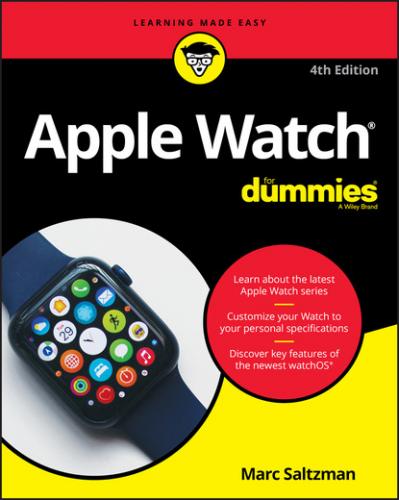And, of course, third-party apps have their familiar icons, such as a big P for Pinterest, a “swoosh” for Nike, a green leaf for the Mint app, and so on.
Learning about Apple Watch’s Parts
Okay, so you’re all geared up to test drive all that Apple Watch can do, but if you’re using it for the first time, you may not even know all the parts of the watch and what they do.
Fair enough. In this section, you discover the basics of the hardware itself. I start with a look at the various parts of the watch on the outside and what they do.
Watch face
Regardless of which size you opted to go with —40 mm or 44 mm model (referring to its vertical height) — the Apple Watch face is entirely digital; therefore, you won’t find any buttons of any kind. Use your fingertip to move around the icon bubbles and tap an app to launch it. You can also tap, press, and swipe inside an app to perform a task.
Digital Crown button
Seasoned watch owners are familiar with the small rotary dial on a watch’s right side (left-handed people may flip the watch around so it’s on the left side), which is used to either wind it up (for the old-school ones anyway) or set the time. Apple Watch has one too. Called the Digital Crown button — shown in Figure 1-10 — this dial can be pressed, tapped, or turned forward or backward, with each change resulting in a different action. See Chapter 3 for more on what the Digital Crown button can do.
FIGURE 1-10: If worn on the left wrist, the side button is on the right-hand side of the watch case. The Digital Crown button is the ridged dial.
Side button
Along the side of the watch is a long button, called “side button” (how imaginative!), as shown in Figure 1-10. From the Home screen and in any app, press this button to pull up your Dock (more on this later). Press and hold the side button to use SOS; double-click to use Apple Pay; or press and hold to turn your Apple Watch on or off.
Back sensors/charger
On the back of Apple Watch, as shown in Figure 1-11, are