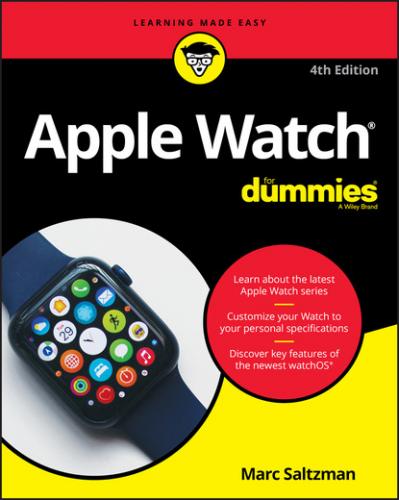FIGURE 1-11: The sensors on the back of Apple Watch can, among other things, calculate your heart rate and measure your blood-oxygen percentage.
Watch band
Every wristwatch has a band to keep the screen snug on your wrist. You chose a specific band when you bought Apple Watch — whether a leather strap, a link bracelet, a classic buckle, a silicone band, or other materials and styles — but you can change bands later if you desire. Apple introduced a slew of new bands in the fall of 2020, too. It’s all about selection and customization.
Using Apple Watch’s Touchscreen
Just like you can interface with a smartphone, tablet, and laptop in different ways — based on the task at hand — Apple Watch gives you three ways to use the small screen on your wrist:
Tap: Tapping with one finger on Apple Watch performs the same function as you’d expect on a smartphone: It selects whatever you’re tapping, such as an icon to launch an app, a song to play a track, a link to a website, a photo to enlarge, or virtual buttons, such as on a calculator. On the Home screen, you tap and slide your finger around to move the icon bubbles. A tap is like a left-mouse click on a computer.
Press: Apple Watch knows the difference between a quick tap and a longer press — usually when you need to open some additional menus. Think of it as a kind of right-mouse click. For example, tapping a song plays the track, but pressing and holding it opens a set of options: Shuffle, Repeat, Source, and AirPlay. The technology that senses the difference between a tap and a press is called Force Touch.
Swipe: Many of the areas of Apple Watch — like Dock — and most of the apps you can access let you swipe left and right or up and down to navigate between different screens. For example, in Workout mode, you can see time elapsed as well as heart rate info, but swipe to the side to pull up music that you can pause and play. Swipe one more time and you’ll see some options, including the ability to lock your watch so you don’t accidentally tap the screen during rigorous exercise, to pause your counter, and so on.
Understanding Apple Watch’s Wireless Functions and Internal Sensors
Oh, Apple Watch, you cleverly hide so much of your magic under your skin.
Apple uses an integrated computer inside the Apple Watch, described as a “System in Package” — or “SiP,” for short — that includes the main processor (the main engine that drives the watch’s performance), along with memory, storage, support processors for wireless connectivity, sensors, and input/output (I/O) tech. Yes, it’s a lot of geek speak, which you don’t need to know about to use it.
Fun fact: Apple Watch Series 6’s dual-core processor is based on the same A13 Bionic chip in iPhone 11. Cool! Apple says it’s upgraded S6 SiP runs up to 20 percent faster than the previous generation, while maintaining the same all-day 18-hour battery life.
Apple Watch indeed houses a good number of wireless radios beneath its surface, including Bluetooth, Wi-Fi, GPS, NFC, and more. To better understand what they do, consider the following sections.
Bluetooth 5.0
Bluetooth makes a local wireless connection between two or more devices. Just as your wireless headset is paired with your smartphone so you can make hands-free calls, Apple Watch wirelessly communicates with a nearby iPhone. This lets you see texts on your watch, receive phone calls, control your music on your phone, and more. Bluetooth 5.0 works with devices up to 800 feet away (about 240 meters), which is significantly farther than earlier versions. If you have an Apple Watch that supports cellular connectivity and pay for the service, you can perform many of these features — calls, texts, and accessing online music — without a nearby iPhone.
Wi-Fi
Even if you don’t have a cellular model, Apple Watch features Wi-Fi, which gives it online connectivity — even when no iPhone is in sight. As long as you’re on a wireless network, such as your home’s Internet connection or a coffee shop’s hotspot, you can access such information as email, live sports scores, mapping information, and so on. A feature called Continuity — introduced in iOS 8 — means you can also receive messages and take calls on multiple iOS devices (such as answering a call on your iPad) as long as you’re in range of your Wi-Fi network; and Apple Watch can do this, too. See Chapter 5 for how to take advantage of Bluetooth and Wi-Fi connectivity.
Cellular
As I mention previously in this chapter, Apple Watch Series 6 and Apple Watch SE have models called GPS and GPS + Cellular. As you can guess, the GPS + Cellular watches cost a little more, but it means you can make a call, send a text, and stream Apple Music from your wrist — all without your iPhone. You will need to pay your mobile phone provider an extra amount per month (usually $10/month) to activate the eSIM inside Apple Watch. That is, you don’t need to insert a physical SIM card, like the one in your iPhone, to access LTE and UMTS cellular bands. That said, be aware there is no Apple Watch model that supports worldwide roaming.
For business travelers, Apple watch models can be purchased for specific locales: Europe/Asia Pacific and China mainland, for example.
Beginning with Apple Watch Series 5, emergency calling now works in countries outside of the U.S. (see Chapter 5).
NFC (near field communication)
NFC is a short-range radio technology (like Bluetooth) that has a number of applications but is most commonly associated with mobile payments. Similar to waving or tapping your iPhone on a contactless terminal at retail locations (or a compatible vending machine) to make a secure purchase, Apple Watch also uses NFC to make a digital handshake with the terminal to complete the transaction. Yep, it’s all in the wrist. This is part of Apple Pay, Apple’s mobile payment solution for secure cash- and card-less payments. Check out Chapter 10 for more on Apple Pay.
GPS
Except for the first Apple Watch (Series 1; from 2015), Apple Watch has an integrated GPS chip to identify its location on Earth down to a few meters of accuracy. Therefore, when coupled with mapping applications, GPS can help you see your location on a map, get directions from point A to point B, look for local businesses of interest, and more. GPS can also help with tracking fitness data when measuring steps won’t help (such as in cycling). Along with the accelerometer (discussed next), built-in heart rate sensor, and Wi-Fi, Apple Watch’s GPS can help measure distance traveled. Jog on over to Chapter 8 to learn more about the