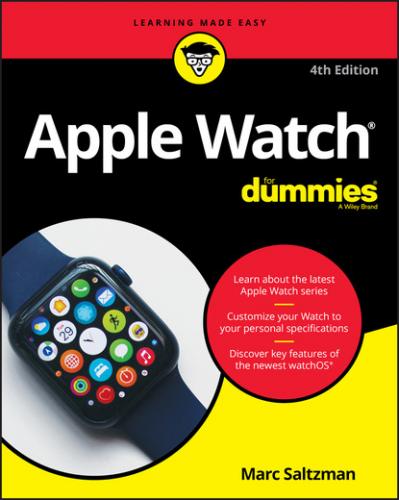Dock
Naturally, a wearable watch is a convenient way to stay on top of important information. Apple Watch has a cool feature called Dock that lets you quickly open your favorite apps or go from one app to another. To launch the Dock, press the side button and swipe up or down (or turn the Digital Crown). See Figure 1-5. Chapters 3 and 6 discuss how to access Dock, customize what you see, and scroll through relevant information.
FIGURE 1-5: Dock allows you to quickly open your favorite apps or jump from one app to another.
Calendars
Apple Watch also has a Calendar app (with reminders) so you can stay on top of events throughout your day (or coming in the near future). Also, when you receive a calendar invitation, you can immediately accept or decline it on your wrist and even email preset responses to the organizer. Put Chapter 6 on your calendar for more information.
Maps
Your wrist is an ideal place to glance at a map. Get turn-by-turn directions from your current location — and you don’t have to worry about having to stare at your wrist for visual cues (or fall down a manhole in the process) because Apple Watch gives you a tap on the wrist to let you know when it’s time to turn left or right. Navigate to Chapter 6 for more. Beginning with Apple Watch Series 5, an integrated compass helps you navigate even further (unleash your inner Boy Scout or Girl Guide)! And with the latest operating system update, watchOS 7, Maps includes cycling directions, too.
Siri
Just as you can talk into your phone, Apple Watch also has a microphone, which means you can have access to your personal assistant known as Siri. Flip to Chapter 7 to find out more about what Siri can do for you. As the author of Siri For Dummies, I share some of my favorite Siri tips and tricks you can master with ease. Oh, and finally, in 2020, Apple has added language translation to Siri’s long list of abilities.
Fitness
One of the coolest applications for Apple Watch? Fitness. Chapter 8 looks at using the watch to measure your activity — steps, stairs, distance, time, calories burned, and heart rate information — and to display it in a meaningful way on your watch and smartphone. I cover the Activity app, shown in Figure 1-6, and its three rings, which show you relevant information on your daily activity (or lack thereof!). On the other hand, the Workout app (as shown in Figure 1-7) offers some workout routine options — including walking, jogging, running, and cycling — and shows real-time stats on your cardio session.
FIGURE 1-6: The Activity app shows three rings that summarize your daily progress — so far.
FIGURE 1-7: The Workout app offers you some different exercise routines to choose from.
Music connectivity and more
Chapter 9 teaches you how to use Apple Watch like a wireless remote. Control your music on your phone — from the convenience of your wrist — as well as listen to synced playlists on your watch without needing your iPhone (but with Bluetooth headphones). Along with talking about music streaming and downloads, I highlight how to manage podcasts, audiobooks, radio plays, and other audio. Chapter 9 also covers how to control Apple TV on your Apple Watch.
Apple Pay
Swiping your wrist at retail stores or at a vending machine is super cool, and Chapter 10 covers all the ways you can use your Apple Watch in this regard. Your watch lets you buy products and services via Apple Pay — and you don’t even need your iPhone with you.
Other apps
Apple Watch is quite a versatile gadget, which means other apps can help enhance its convenience. Chapter 11 looks at a number of optional third-party apps you can download to further personalize the most personal gadget in the world.
Other functions
Chapter 12 takes a closer look at some of the extra fun things you can do with Apple Watch. I cover using your wrist to remotely snap a photo on your iPhone, as well as look at photos on your wrist, including how to zoom into a photo (because maybe you’re bored in line at the supermarket and want to see some smiling faces or furry pets). I also discuss Apple Watch as a gaming platform and what’s available.
Bonus tips
Chapter 13 reveals the top ten things you should try with Apple Watch and, of course, how to pull them off with grace. I share the absolute coolest things this smartwatch can do and how to best demonstrate them to your friends — to the point they’ll be boiling with envy.
apple.com/watch/battery), but be aware this varies greatly on how often you use the watch, the settings you choose (see Chapter 2), what apps you use, outside temperature, and other factors. Apple says 18 hours equates to “all day” performance, which could include 90 time checks, 90 notifications, 45 minutes of app use, and a 60-minute workout with music playback from Apple Watch via Bluetooth.
Determining What You Need for Your Apple Watch
The original Apple Watch didn’t do too much on its own. Rather, think of it as more of a companion device to an iPhone. Oh, sure, it could do a few things by itself — such as show you the time, count your steps, make payments, and play music — but a wirelessly tethered iPhone was required for the overwhelming majority of features.
But now with Apple Watch Series 6 and Apple Watch SE, you can go with one of two models:
GPS: This is great for navigation.
GPS +