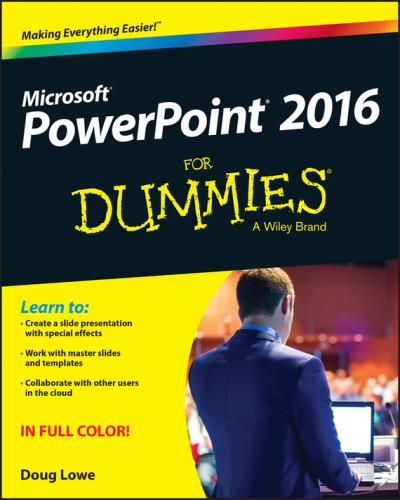Beyond the Book
I couldn’t fit everything about PowerPoint 2016 in these pages, so you can go online to find even more information:
✔ Cheat Sheet: Go to www.dummies.com/cheatsheet/powerpoint2016 to find a variety of shortcuts for everything from formatting and editing to slide shows and more.
✔ Web Extras: Go to www.dummies.com/extras/powerpoint2016 to access articles on how to add recurring text, how to create a hyperlink to another slide, how to add comments to presentations, and more.
Where to Go from Here
Yes, you can get there from here. With this book in hand, you’re ready to charge full speed ahead into the strange and wonderful world of desktop presentations. Browse through the table of contents and decide where you want to start. Be bold! Be courageous! Be adventurous! Above all else, have fun!
Part I
Getting Started with PowerPoint 2016
In this part …
✔ Get a bird’s-eye view of PowerPoint 2016 and what you can do with it.
✔ Find out how to edit the content on PowerPoint slides, from the text itself to text objects to other types of objects, such as clip art pictures or drawn shapes.
✔ Understand how to work in Outline View so you can focus on your presentation’s main points and subpoints without worrying about appearance.
✔ Learn to proof your presentation with PowerPoint and avoid embarrassing mistakes.
✔ Discover how to create speaker notes to help you get through your presentation.
✔ Know how to finish the final preparations by printing copies of your slides, notes, and handouts, as well as how to set up a projector and actually deliver your presentation.
Chapter 1
Welcome to PowerPoint 2016
In This Chapter
▶ Discovering PowerPoint
▶ Firing up PowerPoint
▶ Making sense of the PowerPoint screen and the Ribbon
▶ Visiting backstage
▶ Creating a presentation
▶ Viewing presentation outlines
▶ Saving and closing your work
▶ Retrieving a presentation from the hard drive
▶ Getting help
▶ Getting out of PowerPoint
This chapter is a grand and gala welcoming ceremony for PowerPoint 2016, Microsoft’s popular slide-presentation program.
This chapter is sort of like the opening ceremony of the Olympics, in which all the athletes parade around the stadium and people make speeches in French. In much the same way, this chapter marches PowerPoint 2016 around the stadium so you can get a bird’s-eye view of what the program is and what you can do with it. I might make a few speeches, but not in French (unless, of course, you’re reading the French edition of this book).
What in Sam Hill Is PowerPoint?
PowerPoint is a program that comes with Microsoft Office (although you can buy it separately, as well). Most people buy Microsoft Office because it’s a great bargain: You get Word, Excel, and Outlook all together in one inexpensive package. And PowerPoint is thrown in for good measure. Of course, depending on which edition of Office you buy, you might get other goodies as well, such as Access, Publisher, a complete set of Ginsu knives, and a Binford VegaPneumatic Power Slicer and Dicer. (Always wear eye protection.)
You know what Word is – it’s the world’s most loved and most hated word processor, and it’s perfect for concocting letters, term papers, and great American novels. I’m thinking of writing one as soon as I finish this book. Excel is a spreadsheet program used by bean counters the world over. Outlook is that program you use to read your email. But what the heck is PowerPoint? Does anybody know or care? (And as long as I’m asking questions, who in Sam Hill was Sam Hill?)
PowerPoint is a presentation program, and it’s one of the coolest programs I know. It’s designed to work with a projector to display presentations that will bedazzle your audience members and instantly sway them to your point of view, even if you’re selling real estate on Mars, season tickets for the Oakland Raiders, or a new tax increase to a congressman in an election year. If you’ve ever flipped a flip chart, you’re going to love PowerPoint.
Here are some of the many uses of PowerPoint:
✔ Business presentations: PowerPoint is a great timesaver for anyone who makes business presentations, whether you’ve been asked to speak in front of hundreds of people at a shareholders’ convention, a group of sales reps at a sales conference, or your own staff or co-workers at a business meeting.
✔ Sales presentations: If you’re an insurance salesperson, you can use PowerPoint to create a presentation about the perils of not owning life insurance and then use your laptop or tablet computer to show it to hapless clients.
✔ Lectures: PowerPoint is useful for teachers or conference speakers who want to reinforce the key points in their lectures with slides.
✔ Homework: PowerPoint is a great program to use for certain types of homework projects, such as those big history reports that count for half your grade.
✔ Church: People use PowerPoint at churches to display song lyrics on big screens so everyone can sing or to display sermon outlines so everyone can take notes. If your church still uses hymnals or prints the outline in the bulletin, tell the minister to join the 21st century.
✔ Information stations: You can use PowerPoint to set up a computerized information kiosk that people can walk up to and use. For example, you can create a museum exhibit about the history of your town or set up a tradeshow presentation to provide information about your company and products.
✔ Internet presentations: PowerPoint can even help you to set up a presentation that you can broadcast over the Internet so people can join in on the fun without having to leave the comfort of their own homes or offices.
Introducing PowerPoint Presentations
PowerPoint is similar to a word processor such as Word, except that it’s geared toward creating presentations rather than documents. A presentation is kind of like those Kodak Carousel slide trays that your grandpa filled up with 35mm slides of the time he took the family to the Grand Canyon in 1965. The main difference is that with PowerPoint, you don’t have to worry about dumping all the slides out of the tray and figuring out how to get them back into the right order.
Word