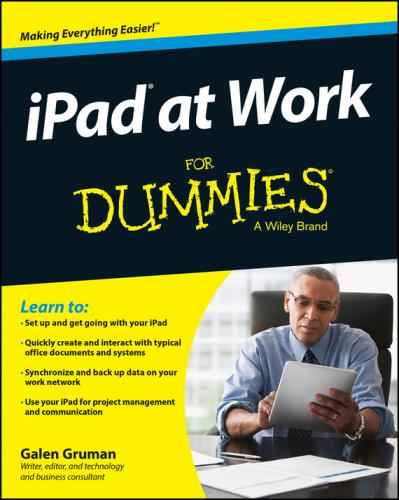✔ The small screen means you can’t scan and work across multiple open windows as you would on a PC’s larger monitor. In the iPad world, you’ll find yourself focusing on one app at a time.
✔ The iPad doesn’t support a mouse, which allows for much finer control for delicate and precision activities like drawing plans.
✔ A PC’s physical keyboard is much faster to type on, and more accurate, too. Don’t get me wrong: After you adjust to it, the iPad’s onscreen keyboard is quite usable, but it ain’t a computer keyboard. And you can buy an external Bluetooth keyboard for your iPad if you prefer to type on physical keys.
✔ Some applications don’t run on the iPad at all. Some – like Microsoft Office, AutoDesk AutoCAD, and Adobe Photoshop – have iPad versions that drop some desktop features that your work may require you to use.
So, for most of us, an iPad doesn’t replace our computer. But it does let us do more than a computer alone can do.
Equipping Your iPad
Before you can use an iPad at work, you need to get an iPad. Whether you buy it yourself or requisition it from your employer, you’ll want to review the choices you need to make both for the iPad itself and essential peripherals for it.
Choosing the right iPad model
At any particular time, chances are that Apple has four versions of the iPad available for purchase. There’s usually the current full-size model (historically with a 9.7-inch screen, diagonally measured), such as the iPad Air series, and the current smaller model, a.k.a. the iPad Mini series (historically with a 7.9-inch screen). Figure 1-1 shows the iPad Air and iPad Mini. Then there’s usually the previous model of each kept on sale for those on limited budgets.
Figure 1-1: The iPad Air (left) and iPad Mini (right) represent the two basic size options available from Apple for its tablets.
The iPad Mini is very portable, fitting into lab coat pockets and suit jacket pockets. But the screen can be hard on older eyes – you’ll want reading glasses – and touch-typing is harder on its smaller onscreen keyboard. It’s a great choice for folks who are rarely at a desk, which is why it’s a favorite of physicians in hospitals, field technicians, construction foremen, and insurance adjusters.
The full-size iPad, the iPad Air, is also quite portable, but you can’t stick it in a pocket when you need both hands to do other stuff. If you carry a briefcase or backpack, or tend to move from desk to desk or desk to conference room where you can set it down safely and easily, the iPad Air is a great choice. Its larger screen is easier to read for older eyes, and touch-typing is easier on its onscreen keyboard.
Both iPad models come in versions that support cellular networks in addition to Wi-Fi networks, and both are available in a range of internal storage capacities from 16GB to 128GB. (Note that the older models Apple sells are typically available only in the 16GB, Wi-Fi-only versions.)
The cellular option costs $130 more than the Wi-Fi–only version, but it’s very handy because it lets you work almost anywhere there’s a 3G or 4G (LTE) signal. Even better, cellular access is cheaper than Wi-Fi in many cases: You can pay $20 to $30 for 30 days’ service of 1GB to 3GB of cellular data usage (depending on your carrier), versus $15 to $25 per night for Wi-Fi at a hotel, plus potentially additional Wi-Fi fees at conference centers and so on. Note that you don’t need a contract for an iPad’s cellular data service, though some carriers will try to sell you one. You’re best off sticking with its default pay-as-you-go approach.
In the U.S., your iPad is tied to the specific carrier (AT&T, Sprint, T-Mobile, or Verizon) that you choose when you buy it, but you can use it abroad on any GSM network by buying a local SIM and getting pay-as-you-go service for it in that country.
If you’re a frequent traveler who will use it to watch movies on your flights, buy as much internal storage as you can afford when you get your iPad, because you can’t add more later. 16GB is fine if you’re really going to use it just for work apps, e-book reading, and web use, but if you want to store your music library on it as well as a healthy collection of videos, aim for 64GB. If you’re a salesperson or product manager who makes lots of presentations, aim for at least 32GB – and more if you also want to carry your entertainment with you.
Protecting your iPad with a cover or shell
You’ll want a cover at least for your iPad to protect its screen, and likely a skin or case to protect the iPad’s aluminum body. These add weight and bulk but will help your iPad last for years.
Apple’s $39 Smart Cover is great because it magnetically attaches and detaches, so you can get it out of the way easily. By contrast, cases don’t detach, so the cover is always there, folded behind the iPad when you’re using the tablet. By the way, other companies make magnetically attached covers, not just Apple.
I recommend pairing a Smart Cover or similar third-party cover with a cover for the back of the iPad (these back-only covers are often called shells), so that you can detach the magnetic front cover when it’s in the way but keep the iPad’s body protected. There are many great options available from a variety of vendors, with prices ranging from $10 for a no-name version to $40 for a more durable, name-brand item.
Keeping your iPad powered
Your iPad comes with a USB cable and power block that you can connect to a wall adapter to recharge it. You may want to buy extra cables and an extra power block to keep in your travel kit so that you don’t have to remember to pack it.
I also recommend you get a USB car charger if your car doesn’t have a USB power outlet, as well as an extra iPad cable for the car. If you rent cars for travel a lot, get an extra to keep in your travel bag, too.
And for those who travel abroad, Apple makes a set of foreign plug adapters called the World Travel Adapter ($39) that’s quite handy: You can swap out the standard Pad charger block’s plug tip with the one for the country you’re in, so you don’t need separate charger blocks for each country. If you use a MacBook, get Twelve South’s PlugBug World Charger and Power Adapter ($45; see Figure 1-2), a set of plug adapters that include a USB charging port; this combination lets you use the MacBook’s power block to power both the laptop and charge your iPad (or iPhone) at the same time.
Figure 1-2: The PlugBug lets you power your devices almost anywhere in the world.
Connecting to video displays
Many business iPad owners use their tablets to make presentations, whether in conference audiences or in conference rooms. (Chapter 19 explains how to create and give presentations on your iPad.)
I recommend that you equip your conference rooms with Apple’s $99 Apple TV, which lets you stream presentations and more from your iPad over Wi-Fi to the Apple TV, to which your TV or projector is connected by an HDMI cable. If your display uses the older VGA standard, you can obtain an adapter from Kanex, which sells the $60 ATV Pro HDMI-to-VGA adapter.
But not every place you’ll present at has an Apple TV, so you’ll need a cable adapter to connect your iPad directly to a TV or projector. Apple’s $49 Lightning Digital AV adapter connects to HDMI ports, the standard on newer displays. Apple also sells the $49 Lightning-to-VGA adapter for the older VGA standard. And for those with an older iPad that uses the Dock connector instead of Lightning, Apple sells the $39 30-pin-to-VGA adapter and the $29 30-pin-to-VGA-adapter.