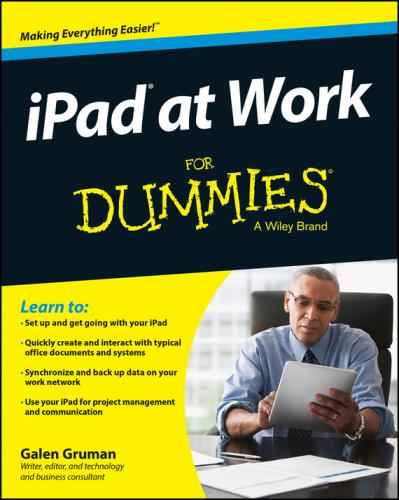✔ Home screen: The screens that display app and folder icons. Your iPad can have as many as 15 Home screens, which you navigate by swiping sideways among them.
✔ Home button: The physical button at the bottom side of the iPad (when held vertically). Press the Home button to switch from an app to the last Home screen opened, and press it again to go to the first Home button. Double-press the Home button to enter multitasking view, which shows all running apps. Tap an app's preview screen to switch to it.
Three icons are used in this book to alert you to special content:
Beyond the Book
I have written a lot of extra content that you won’t find in this book. Go online to find the following:
✔ Online articles covering additional topics at
www.dummies.com/extras/ipadatwork
Here you’ll find out how to avoid ever losing the contents of your iPad; use the new Handoff feature to pick up from where you left off while working on another device; make your iPad act like a phone if your iPhone is close by; turn your iPad into a Wi-Fi hotspot; record your iPad’s screen by using your computer and an app; and print from your iPad. Here you’ll also find ten preferences in the Settings app that every business user should know.
✔ The Cheat Sheet for this book is at
www.dummies.com/cheatsheet/ipadatwork
Here you’ll find a primer on using the iPad's gestures and buttons, common Siri controls, and the apps supported by the various accounts the iPad can access.
✔ Updates to this book, if I have any, are at
www.dummies.com/extras/ipadatwork
Where to Go from Here
The book's chapters are organized into parts so that related business issues are kept together. But you can read the chapters in any order – let your needs and questions determine what you read, and when.
But I do recommend that you start with Chapters 1 through 3, because they cover issues that many users simply don’t think about when using an iPad for work, such as what iPad model to buy and how to manage business accounts and data separately from personal accounts and data. Getting these issues right will make the rest of your iPad experience a lot more pleasant, and effective.
This book assumes that your iPad is running iOS 8, the operating system released in fall 2014. Apple updates iOS roughly once each year, so you may be running an earlier or later version. (Your iPad or iTunes on your computer will alert you to both those major updates and to smaller updates that occur in between.)
Those changes may affect what you see on the screen, but you'll find the app advice and basic operational instructions to be the same whether you are using iOS 7, iOS 8, or something newer. When a change is very substantial, I may add an update or bonus information that you can download at this book’s companion website, www.dummies.com/extras/ipadatwork.
Part I
Getting Started with iPad at Work
✔ Finding out where the iPad can replace a computer and where it can supplement it.
✔ Learning about all the extra hardware you can add to your iPad so that it does more and better.
✔ Making sense of that iCloud thing: What it does and why you need it.
✔ It’s all in the setup: backup, mail, contacts, calendars, and Wi-Fi – oh, my!
✔ Keeping your iPad – and your data – safe.
✔ Discovering how to be a road warrior: The right apps for that.
Chapter 1
The iPad Is Your New Computer – Much of the Time
In This Chapter
▶ Understanding how the iPad fits into your work
▶ Deciding which iPad model to get
▶ Surveying helpful peripherals for your iPad
The iPad debuted in 2010, and early analysts dubbed it a “media tablet,” tarring the iPad as “merely” an entertainment device for watching movies, reading books, playing games, and surfing the web. Yet from the get-go, Apple delivered world-class productivity applications in the form of its iWork suite, and since then, many developers have created thousands of apps that make the iPad a serious computer for industries of all types.
Still, many people continue to think of the iPad as an entertainment device, not as the new type of computer it truly is. If you’re reading this book, you’re not one of those people. You know that the iPad is a serious business tool – even though, like a PC, it’s great for entertainment, too.
You can do a lot of work on an iPad – with the right apps and accessories. You may use the iPad exclusively as your only computer. More likely, you’ll use it as a supplement to your computer, broadening where and how you can work.
In this chapter, I explain the iPad's role in everyday business, and why it's a great replacement or supplement for a laptop. Then I explain how to choose the right iPad model for your needs and suggest some key peripherals to complete your iPad “toolkit.”
Envisioning the iPad in Your Work Day
When I go on the road for work, I no longer bring my laptop with me, and I haven’t done so since 2011. I can do most of my work on my iPad, so why lug around the laptop? Plus, my iPad is one of the cellular versions, so I can access the Internet from almost anywhere. That means no hunting for the nearest Wi-Fi cafe.
If I do need to do work that my iPad has no apps for, then I can still bring the laptop with me, leaving the computer at the remote office or hotel room to do that special work when I need to. Meanwhile, my iPad is with me all the time, ready to use when needed for the many things it can do.
But you don’t have to be a road warrior or work in the field to benefit from an iPad at work. I find that it’s really handy in the office, too: I bring it to conference rooms to take notes that are instantly available on my computer when I get back to my desk. I look up information during the meeting to make sure decisions aren’t based on bad assumptions. I show people that presentation or those budget numbers or that how-to video.
There are also times I use both my computer and iPad at the same time for work at my desk. In that case, the iPad becomes a second screen, letting me check some stats for a report or monitor my email while Word and Excel fill my computer’s big screen. Or I can monitor a conference on my iPad while working away