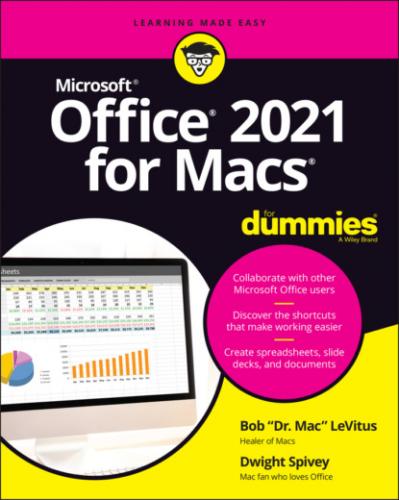Scalable Vector Graphic image format: You have the option of saving images and other graphics in your slides as separate images. For example, if you’ve received a presentation that contains a graphic you’d like to save, you can do so as a separate file. The new format for saving images in PowerPoint (as well as Word and Outlook) is called SVG, or Scalable Vector Graphics. SVG files are able to maintain their quality, even when resized.
Excel
Excel users will be delighted by the following features, new to Excel :
Sheet views: When collaborating with others on a spreadsheet, your view may be altered from time to time by someone else if they’re filtering or sorting. Sheet views allows you to create a custom view so that the actions of others don’t affect what you’re seeing.
XLOOKUP function: XLOOKUP is a new function that allows you to search and find anything in a table or range in a spreadsheet. You can look for info in one row of a column and have the result appear in the same row of another column.
Updated Draw tab: The ribbon’s Draw tab provides better functionality than previous iterations, making it super-simple to add compelling graphics and notations to spreadsheets.
Watch window: The new Watch window allows you to keep an eye on multiple cells in multiple worksheets, all within a single window. This way, you can see how changes you make in the cells of one worksheet affect those in your Watch window.
Dynamic arrays: Dynamic array is a new way that Excel calculates data, enabling you to do quickly what used to be time-consuming. Dynamic array functions make it easy to place a formula in one cell and have it return multiple values in multiple cells. According to all the Excel gurus we know, this feature is a game-changer.
Outlook
Outlook is the venerable email, calendar, and note-taking tool that Microsoft Office for Windows users have used for decades now; it’s a staple for many a Windows user. Mac users used to have their own Microsoft tool with similar functionality called Entourage, but Microsoft (wisely, in our opinion) decided to port Outlook to macOS back in 2011, and the Mac Office suite has been the better for it.
However, we have to say that there’s not much new here in the latest version, save for the SVG feature mentioned in the PowerPoint section and a new, refreshed interface that looks very nice next to its Office counterparts and macOS itself.
What’s New but Bad
We wish we could tell you that everything new in Office is an improvement, but we’d be lying. The bad news is that each of the four main Office apps has at least a dozen known issues, even as we write these words.
Because Microsoft will likely issue an update and fix some or all of these issues before you read this book, we don’t list them here. Instead, to find out more about outstanding issues today, follow these steps:
1 Choose Help ⇒ Word (or Excel, PowerPoint, or Outlook) Help.
2 Type known issues in the Search field on the toolbar of the Help window, as shown in Figure 2-3, and then press Return.
3 Click one of the known issue results, as shown in Figure 2-3.
The other aspect that we consider bad, or at least not that good, is that a handful of features found in Office for Windows didn’t make it into Office for Mac. The most egregious is that Windows Outlook supports Visual Basic for Applications (VBA) but Mac Outlook does not.
FIGURE 2-3: Find out about known issues via Help in all four main Office apps.
Together, They’re Better
The individual apps work with each other to form a whole that’s greater than the sum of its parts. For example, if you choose the same theme for your documents in Word, PowerPoint, and Excel, all documents in all three apps will use the same consistent color scheme and fonts. It’s like having a graphic designer on your staff without the overhead or drama.
Another example: You can link information from one document to another so that when information in the first document changes, the change is reflected in the second document automatically.
Chapter 3
Common Features in All Office Apps
IN THIS CHAPTER
The Office apps share elements that are similar or the same in most or all of its programs. For example, the gallery appears by default whenever you launch any of the three major apps (Word, PowerPoint, or Excel) and works the same in all three. Opening and saving files works the same everywhere. Menus, ribbons, and toolbars work much the same in all apps they appear in. And so on.
In this chapter, you’ll find tips, techniques, and how-to’s that you can apply to all Office apps.
Using Menus in Office Apps
Each Office app has around a dozen menus in its menu bar. Some, such as the Apple, File, Edit, View, Window, and Help menus, are mostly the same as their namesakes in other Office programs (and macOS) and contain the usual commands. Others, such as the Format, Tools, and Insert (Word, Excel, and PowerPoint) menus, offer different