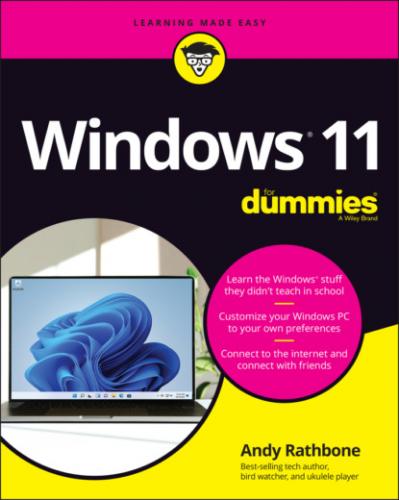445 454
446 455
Introduction
Welcome to Windows 11 For Dummies, the world’s best-selling book about the latest Windows version, Windows 11!
This book’s popularity probably boils down to this simple fact: Some people want to be Windows whizzes. They love interacting with dialog boxes. Some randomly press keys in the hope of discovering hidden, undocumented features. A few memorize long strings of computer commands while washing their hair.
And you? Well, you’re no dummy, that’s for sure. But when it comes to Windows and computers, the fascination just isn’t there. You want to get your work done, stop, and move on to something more important. You have no intention of changing, and there’s nothing wrong with that.
That’s where this book comes in handy. Instead of making you a whiz at Windows, it merely dishes out chunks of useful computing information when you need them. Instead of becoming a Windows expert, you’ll know just enough to get by quickly, cleanly, and with a minimum of pain so that you can move on to the more pleasant things in life.
How did this book arrive in your hands so quickly after Microsoft released the latest version of Windows, Windows 11? No, I didn’t crank it out in two weeks. While creating Windows 11, Microsoft shipped early releases to people who signed up for its Windows Insider’s program (https://insider.windows.com). This gave Microsoft a way to test new features before shipping them to the public. And it gave me a chance to write about features before they were released.
I pored over each early release, writing sections of the book in advance. Then, when Microsoft released its final, approved version to the Windows Insider members, I went over every section, screenshot, and step-by-step instruction to make sure the book’s instructions matched Microsoft’s final release.
A few weeks later, when Microsoft released Windows 11 to the public, the publisher was able to release this book, as well.
And you’ll be able to do that whether you’re dealing with a touchscreen tablet, laptop, or desktop computer.
About This Book
Don’t try to read this book in one sitting; there’s no need. Instead, treat this book like a dictionary or an encyclopedia. Turn to the page with the information you need and say, “Ah, so that’s what they’re talking about.” Then put down the book and move on.
Don’t bother trying to memorize all the Windows jargon, such as Select the Menu Item from the Drop-Down List Box. Leave that stuff for the computer enthusiasts. In fact, if anything technical comes up in a chapter, a road sign warns you well in advance. Depending on your mood, you can either slow down to read it or speed on around it.
Instead of fancy computer jargon, this book covers subjects like these, all discussed in plain English:
Keeping your computer safe and secure
Making sense of the new Windows 11 Start menu
Finding, starting, and closing programs and apps
Locating the file you saved or downloaded last week
Setting up a computer or tablet for the family to share
Copying information to and from a disc or flash drive
Saving and sharing files from your smartphone or digital camera
Printing or scanning your work
Linking two or more computers with a network to share the internet, files, or a printer
Fixing Windows when it’s misbehaving
There’s nothing to memorize and nothing to learn. Just turn to the right page, read the brief explanation, and get back to work. Unlike other books, this one enables you to bypass the technical hoopla and still complete your work.
How to Use This Book
Windows 11 will most definitely leave you scratching your head at some point. It’s the most complicated version of Windows ever released to the public, so take pride in the fact that you’re strong enough to persevere.
When something in Windows leaves you stumped, use this book as a reference. Find the troublesome topic in this book’s table of contents or index. The table of contents lists chapter and section titles and page numbers. The index lists topics and page numbers. Page through the table of contents or index to the spot that deals with that particular bit of computer obscurity, read only what you have to, close the book, and apply what you’ve read.
If you’re feeling adventurous and want to find out more, read a little further in the bulleted items below each section. You can find a few completely voluntary extra details, tips, or cross-references to check out. There’s no pressure, though. You aren’t forced to discover anything that you don’t want to or that you simply don’t have time for.
If you have to type something into the computer, you’ll see easy-to-follow bold text like this:
Type Mail into the Search box.
In the preceding example, you type the word Mail and then press the keyboard’s Enter key. Typing words into a computer can be confusing, so a description follows that explains what you should be seeing on the screen.
When I describe a key combination you should press, I describe it like this:
Press Ctrl+B.
That means to hold down your keyboard’s Control key while pressing your keyboard’s B key. (That’s the shortcut key combination that applies bold formatting to selected text.)
Whenever I describe an email address or filename, I present it this way:
notepad.exe
And website addresses appear like this:
This book doesn’t wimp out by saying, “For further information, consult your manual.” Windows doesn’t even come with a manual. This book also doesn’t contain information about running specific Windows programs, such as Microsoft Word or Excel. Windows is complicated enough on its own! Luckily, other For Dummies books mercifully explain most popular programs.
Don’t feel abandoned, though. This book covers Windows in plenty of detail for you to get the job done. Plus, if you have questions or comments about Windows 11 For Dummies, feel free to drop me a line on my website at www.andyrathbone.com. I answer a reader’s question each week, either personally or online.