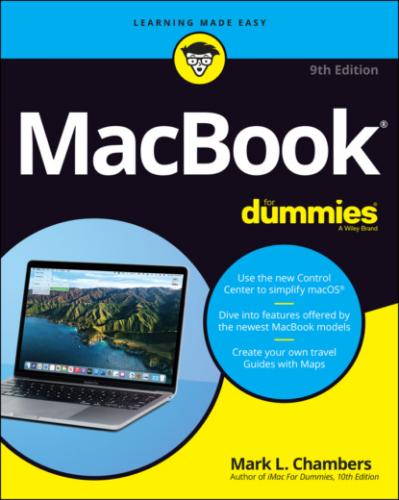About This Book
In writing about the MacBook, I’ve kept one precept firmly in mind: macOS Big Sur, the operating system you’ll run, is just as important as the laptop itself. Therefore, you’ll find that MacBook For Dummies, 9th Edition is just as much about familiarizing you with all the software you get as it is with introducing hardware features such as the Touch Bar, the keyboard, and the trackpad. After all, it’s relatively easy to connect a power cable and turn on any new computer. What comes next is the challenging part!
As in my other For Dummies titles, I respect and use the same everyday language you do, avoiding jargon, ridiculous computer acronyms, and confusing technobabble whenever possible.
If you’re upgrading from a PC running the Windows operating system, I’ve got tips, tricks, and entire sections devoted to those hardy pioneers called Switchers. You discover both the similarities and differences between your MacBook running Big Sur and a PC running Windows. I also show you how to make the switch as easily and quickly as possible.
A word about the conventions I use: Even with an absolute minimum amount of technospeak, this book needs to cover the keys you have to press or menu commands you have to choose to make things work. Therefore, please keep in mind this short list of conventions as you read:
Stuff you type: If I ask you to type (or enter) something, such as in a text box or field, that text appears in bold, like this: Type me.You usually have to press Return before anything happens.
Menu commands: I list menu paths and commands by using another format. This instruction indicates that you should click the Edit menu and then choose the Copy menu item:Edit ⇒ Copy
Web addresses: No up-to-date book on a computer would be complete without a bag full of web addresses for you to check out. When you see these in the text, they look like this: www.mlcbooks.com. (By the way, that website does exist. You’re always welcome to check out my little acre of Internet space!)
For the technically curious: Your MacBook is an elegant and sophisticated machine, and it’s as easy to use as a computer can be. But from time to time, you may be curious about the technical details that surround your hardware and software. (Perhaps you disassembled alarm clocks as a kid, as I did.) Techie stuff is denoted with a margin icon, as discussed in the next section. You don’t have to read the technical notes unless you want to know what makes things tick. (Pun by sheer accident.)
Icons Used in This Book
Like other technology authors, I firmly believe that important nuggets of wisdom should stand out on the page! With that in mind, this For Dummies book includes margin icons for certain situations:
Beyond the Book
Thanks to my hard-working good friends at Wiley, a ton of extra content accompanies this book. Fire up your Safari browser, go to https://www.dummies.com and search for MacBook For Dummies to find the following:
Cheat Sheet: I’ve created Cheat Sheet pages that cover things like common keystrokes and maintenance procedures that every MacBook owner should follow on a regular basis.
Bonus chapter: If you’re dying to find out how to share data among wireless devices via Bluetooth technology, check out the handy Bluetooth bonus chapter at www.dummies.com/go/macbookfd9e or on my website (www.mlcbooks.com).
Updates to this book, if any.
Where to Go from Here
Each chapter is a reference for a specific hardware or software topic. Thanks to the fruit of the hard work of my editors, you can begin reading anywhere you like because each chapter is self-contained. If you want to get the most out of this tome (and your MacBook experience), however, there’s nothing wrong with reading this book from front to back. I will point out, though, that J. K. Rowling and Stephen King have nothing to fear from my no-frills prose!
Time for the first Mark’s Maxim in this book:
Part 1
Tie Myself Down with a Desktop? Preposterous!
IN THIS PART …
Tour the features of your MacBook and macOS Big Sur.
Compare the different MacBook models.
Unpack and set up your MacBook.
Maintain your laptop’s battery the right way.
Familiarize