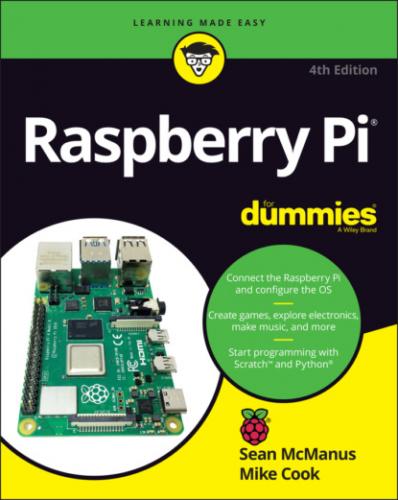The application is shown in Figure 4-12. It has two menus, where you choose which device to copy from and which device to copy to. If you’re not sure which MicroSD card contains your operating system (the one the Pi is currently using), check the Copy To Device menu: It won’t be listed there, because you can’t use this application to write to the card the Raspberry Pi is using for its operating system.
Raspberry Pi Foundation
FIGURE 4-12: The SD Card Copier application.
The backup might take some time, during which it can look like nothing’s happening, so be patient.
Logging Out and Shutting Down
When you’ve finished using your Raspberry Pi, shut it down before removing the power supply. The options to shut down or restart (reboot) your Pi are on the Applications menu, under Shutdown, but you can also use Ctrl+Alt+Delete.
Instead of shutting down, you can log out, which will prompt you to log in again. The default username and password are pi and raspberry. Chapter 5 shows you how to add additional users with their own logins and home folders.
After your Pi has shut down, you can disconnect the power. When you reconnect it, your Pi will start up again.
If you have a Raspberry Pi 400, you can use the Fn+F10 combination to power down or switch on again.
Конец ознакомительного фрагмента.
Текст предоставлен ООО «ЛитРес».
Прочитайте эту книгу целиком, купив полную легальную версию на ЛитРес.
Безопасно оплатить книгу можно банковской картой Visa, MasterCard, Maestro, со счета мобильного телефона, с платежного терминала, в салоне МТС или Связной, через PayPal, WebMoney, Яндекс.Деньги, QIWI Кошелек, бонусными картами или другим удобным Вам способом.