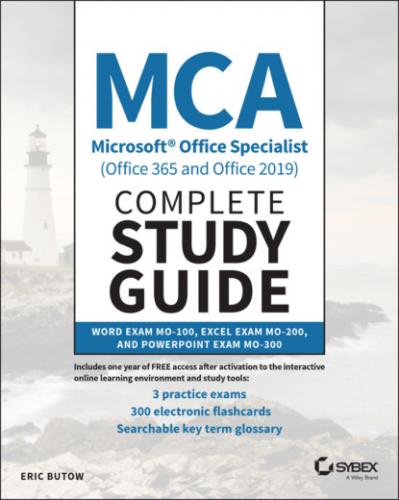You can email the author with your comments or questions at [email protected]. You can also visit Eric's website at www.butow.net.
How this Book Is Organized
Part I: Word Exam MO‐100
Chapter 1: Working with Documents This chapter introduces you to navigating within a document, how to format a document so that it looks the way you want, saving a document, sharing a document, and inspecting a document before you share it, so that all of your recipients can read it.
Chapter 2: Inserting and Formatting Text This chapter follows up by showing you how to add text into a document, how to format text and paragraphs in your document using Word tools, including Format Painter and styles, as well as how to create and format sections within a document.
Chapter 3: Managing Tables and Lists This chapter shows you how to use the built‐in table tools to create tables of information, convert the table to text (and vice versa), as well as modify the table to look the way that you want. You'll also learn how to create bulleted and numbered lists in your text.
Chapter 4: Building References This chapter tells you about how to add and format reference elements in a document including footnotes, endnotes, bibliographies, citations in those bibliographies, as well as a table of contents.
Chapter 5: Adding and Formatting Graphic Elements This chapter covers all of the ins and outs of adding various types of graphic elements in a document. Word comes with plenty of stock shapes, pictures, 3D models, and Microsoft's own SmartArt graphics. What's more, you'll learn how to add text boxes that sit outside of the main text in the document, such as for a sidebar.
Chapter 6: Working with Other Users on Your Documents This chapter wraps up the book with a discussion about how to use the built‐in Comments and Track Changes features when you share a document with others. The Comments feature allows you to add comments outside of the main text for easy reading, and the Track Changes feature shows you which one of your reviewers made changes and when.
Part II: Excel Exam MO‐200
Chapter 7: Managing Worksheets and Workbooks This chapter introduces you to importing data into workbooks, navigating within a workbook, how to format worksheets and workbooks so that they look the way you want, customizing Excel options and views, saving a workbook, sharing a workbook, and inspecting a workbook before you share it, so that all of your recipients can read it.
Chapter 8: Using Data Cells and Ranges This chapter follows up by showing you how to manipulate your data in a worksheet to show the data that you want to see, how to format cells and ranges in a worksheet using Excel tools, including Format Painter and styles, define and reference cell ranges, as well as how to summarize your data with Sparklines and conditional formatting.
Chapter 9: Working with Tables and Table Data This chapter shows you how to use the built‐in table tools to create tables of information, convert the table to a cell range (and vice versa), as well as modify the table to look the way that you want. You'll also learn how to sort and filter text in a table.
Chapter 10: Performing Operations by Using Formulas and Functions This chapter tells you how to insert references into a cell formula, perform calculations, count cells, execute conditional operations, as well as format text using a variety of built‐in Excel functions.
Chapter 11: Managing Charts This chapter covers how to create charts within a worksheet and on a separate worksheet, how to modify a chart to show the data you want, how to format a chart with layouts, styles, and add alternative text to a chart so that everyone who sees the chart will know what it's about.
Part III: PowerPoint Exam MO‐300
Chapter 12: Creating Presentations This chapter introduces you to managing presentations including how to modify slide masters, handout masters, and note masters, change presentation options and views, configure print settings for your presentation, configure and present slideshows, and prepare presentations for collaboration with others.
Chapter 13: Managing Slides This chapter follows up by showing you how to insert slides including from Word and other presentations, insert Summary Zoom slides, modify slides including inserting slide headers and footers, as well as how to order and group slides.
Chapter 14: Inserting and Formatting Text, Shapes, and Images This chapter shows you how to format and apply styles to text in a slideshow, insert links, insert and format images, insert and format graphic elements including shapes and text boxes, as well as order and group objects on slides.
Chapter 15: Inserting Tables, Charts, SmartArt, 3D Models, and Media This chapter tells you how to insert and format tables, charts, SmartArt graphics, 3D models, audio and video clips, and screen recordings into a slideshow.
Chapter 16: Applying Transitions and Animations This chapter covers how to apply and configure transitions between slides, animate content within a slide, and set timing for slide transitions.
Interactive Online Learning Environment and TestBank
Learning the material in the MCA Microsoft® Office Specialist Complete Study Guide (Office 365 and Office 2019) is an important part of preparing for the Microsoft Office Specialist exams, but we also provide additional tools to help you prepare. The online TestBank will help you understand the types of questions that will appear on the certification exam.
The Sample Tests in the TestBank include all the questions in each chapter as well as the questions from the Assessment Test. In addition, there is a Practice Exam containing 150 questions. You can use this test to evaluate your understanding and identify areas that may require additional study.
The Flashcards in the TestBank will push the limits of what you should know for the certification exam. The Flashcards contain 300 questions provided in digital format. Each flashcard has one question and one correct answer.
The online Glossary is a searchable list of key terms introduced in this Study Guide that you should know for the Microsoft Office Specialist exams.