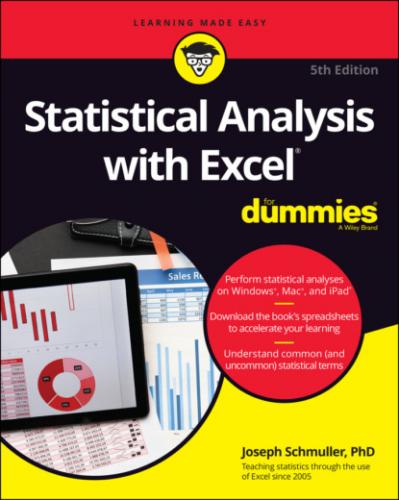TREND along with data. TREN...FIGURE 14-12: The results of TREND: Predicted GPAs for a new set of SATs.FIGURE 14-13: The Function Arguments dialog box for LINEST along with the data ...FIGURE 14-14: LINEST's results in the output array.FIGURE 14-15: The Regression data analysis tool dialog box along with the SAT-G...FIGURE 14-16: The upper half of the Regression data analysis tool’s tabled outp...FIGURE 14-17: The lower half of the Regression data analysis tool’s tabled outp...FIGURE 14-18: The Normal Probability Plot shows the percentile data for the y-v...FIGURE 14-19: The SAT Residual plot graphs the residuals against the x-variable...FIGURE 14-20: The SAT Line Fit Plot shows the observed y-values and the predict...FIGURE 14-21: The Function Arguments dialog box for TREND along with data. TREN...FIGURE 14-22: The results of TREND: Predicted GPAs for the sample SATs and high...FIGURE 14-23: The Function Arguments dialog box for LINEST along with the data ...FIGURE 14-24: LINEST's multiple regression results in the output array.FIGURE 14-25: Part of the output from the Regression data analysis tool: Regres...FIGURE 14-26: Using LINEST the iPad way. (Compare with Figure 14-13.)FIGURE 14-27: The completed StatPlus Multiple Linear Regression panel.FIGURE 14-28: The StatPlus Multiple Linear Regression output. 15 Chapter 15FIGURE 15-1: A scatterplot of 20 students’ SATs and GPAs at Sahutsket Universit...FIGURE 15-2: Scatterplot of the 20 students, including the regression line.FIGURE 15-3: One point in the scatterplot and its associated distances.FIGURE 15-4: The Function Arguments dialog box for CORREL along with data.FIGURE 15-5: The Correlation data analysis tool dialog box along with data for ...FIGURE 15-6: The Correlation data analysis tool’s tabled output.FIGURE 15-7: The Covariance data analysis tool’s tabled output for SAT, High Sc...FIGURE 15-8: The FISHER Function Arguments dialog box.FIGURE 15-9: The completed StatPlus Linear Correlations panel.FIGURE 15-10: The StatPlus Linear Correlations output.
16 Chapter 16FIGURE 16-1: Quarterly sales figures for the FarDrate MeesKyte watch.FIGURE 16-2: Formatting the trendline to produce a moving average.FIGURE 16-3: The completed Moving Average dialog box.FIGURE 16-4: The results: Moving averages, standard errors, and a chart.FIGURE 16-5: The Exponential Smoothing data analysis tool dialog box.FIGURE 16-6: Exponential smoothing with three damping factors.FIGURE 16-7: The Create Forecast Worksheet dialog box.FIGURE 16-8: The expanded Create Forecast Worksheet dialog box.FIGURE 16-9: The created Forecast worksheet.FIGURE 16-10: The forecast statistics.FIGURE 16-11: The completed StatPlus Moving Average pane.FIGURE 16-12: The StatPlus Moving Average output.FIGURE 16-13: The completed StatPlus Exponential Smoothing pane.FIGURE 16-14: The StatPlus Exponential Smoothing output.
17 Chapter 17FIGURE 17-1: The Mann-Whitney U test.FIGURE 17-2: The Kruskal–Wallis one-way analysis of variance.FIGURE 17-3: The Wilcoxon matched-pairs signed ranks test.FIGURE 17-4: The Friedman two-way analysis of variance.FIGURE 17-5: Cochran's Q test.FIGURE 17-6: Spearman’s rS.
18 Chapter 18FIGURE 18-1: The Function Arguments dialog box for PERMUT.FIGURE 18-2: The probability distribution for x, a random variable based on the...FIGURE 18-3: The standard normal distribution: a probability density function.FIGURE 18-4: The BINOM.DIST Function Arguments dialog box.FIGURE 18-5: The binomial distribution for x successes in ten tosses of a die, ...FIGURE 18-6: The Function Arguments dialog box for BINOM.DIST.RANGE.FIGURE 18-7: The NEGBINOM.DIST Function Arguments dialog box.FIGURE 18-8: The BINOM.INV Function Arguments dialog box.FIGURE 18-9: The HYPGEOM.DIST Function Arguments dialog box.FIGURE 18-10: The hypergeometric distribution for x successes in a six-item sam...
19 Chapter 19FIGURE 19-1: The Beta Density function for four successes in ten trials.FIGURE 19-2: The BETA.DIST Function Arguments dialog box.FIGURE 19-3: The BETA.INV Function Arguments dialog box.FIGURE 19-4: The POISSON.DIST Function Arguments dialog box.FIGURE 19-5: Poisson probabilities and binomial probabilities.FIGURE 19-6: The density function for gamma, with Alpha = 2 and Beta =1.FIGURE 19-7: The GAMMA.DIST Function Arguments dialog box.FIGURE 19-8: The GAMMA.INV Function Arguments dialog box.FIGURE 19-9: The EXPON.DIST Function Arguments dialog box.
20 Chapter 20FIGURE 20-1: Visualizing the Poisson distribution.FIGURE 20-2: Web page hits/hour — Poisson-predicted (μ =3) and observed.FIGURE 20-3: Web page hits/hour — Poisson-predicted (μ =3) and observed along w...FIGURE 20-4: The χ2 distribution, df = 6. The shaded area is the probability of...FIGURE 20-5: Runs scored, runs allowed, predicted wins, and wins for each team ...FIGURE 20-6: The CHISQ.TEST Function Arguments dialog box.FIGURE 20-7: Outcomes and probabilities for a pair of loaded dice.FIGURE 20-8: The Random Number Generation dialog box.FIGURE 20-9: The results of simulating 200 tosses of a pair of loaded dice.FIGURE 20-10: The Random Number Generation dialog box for a normal distribution...FIGURE 20-11: The results of the central limit theorem simulation.FIGURE 20-12: When you copy a cell array and then right-click another cell, thi...FIGURE 20-13: The worksheet for the business simulation.FIGURE 20-14: Choosing What-If | Data Table.FIGURE 20-15: The Data Table dialog box.FIGURE 20-16: A histogram visualizes the 1,000 simulation results.
21 Chapter 21FIGURE 21-1: The scatterplot for the data in Table 21-1.FIGURE 21-2: Logistic regression model for the data in Table 21-1.FIGURE 21-3: Worksheet with the data in Table 21-1.FIGURE 21-4: The XLMiner Analysis ToolPak in the Office Add-Ins box.FIGURE 21-5: Clicking the Show ToolPak button opens the XLMiner Analysis ToolPa...FIGURE 21-6: Select Logistic Regression in the XLMiner Analysis ToolPak pane to...FIGURE 21-7: The completed Logistic Regression fields and the output of logisti...FIGURE 21-8: Numerators (column C) and estimated probabilities (column D) for t...
22 Chapter 22FIGURE 22-1: Absolutely the wrong way to graph categorical data.
23 Chapter 23FIGURE 23-1: Four groups along with their means, standard deviations, and stand...FIGURE 23-2: The menu path for inserting error bars.FIGURE 23-3: The Format Error Bars pane.FIGURE 23-4: The Custom Error Bars dialog box.FIGURE 23-5: The graph of the group means, including the standard error of each...FIGURE 23-6: The PROB Function Arguments dialog box and a probability distribut...FIGURE 23-7: The WEIBULL.DIST Function Arguments dialog box.FIGURE 23-8: The Sampling data-analysis tool dialog box, sampled groups, and re...FIGURE 23-9: The CHISQ.TEST Function Arguments dialog box, with observed data a...FIGURE 23-10: Getting to e.FIGURE 23-11: Another path to e.FIGURE 23-12: The LOGNORM.DIST Function Arguments dialog box.FIGURE 23-13: The LOGNORM.INV Function Arguments dialog box.FIGURE 23-14: The Function Arguments dialog box for LOGEST, along with the data...FIGURE 23-15: LOGEST's results in the output array.FIGURE 23-16: The Format Trendline panel.FIGURE 23-17: The scatterplot, with curve and equation.FIGURE 23-18: The Function Arguments dialog box for GROWTH along with the sampl...FIGURE 23-19: The results of GROWTH: Predicted y's for the sample x's.FIGURE 23-20: The Function Arguments dialog box for GROWTH along with data. GRO...FIGURE 23-21: The results of GROWTH — predicted y's for a new set of x's.FIGURE 23-22: Unsorted data.FIGURE 23-23: The Sort dialog box.FIGURE 23-24: The data sorted by width and distance.
24 Appendix AFIGURE A-1: Choosing Data ⇒ From Web.FIGURE A-2: The Web dialog box with a URL.FIGURE A-3: The Navigator dialog box.FIGURE A-4: The Iris data set in the Navigator window.FIGURE A-5: The Iris data set in the worksheet.
25 Appendix BFIGURE B-1: Chapter 12 example of the single-factor ANOVA.FIGURE B-2: The completed ANOVA.FIGURE B-3: The augmented ANOVA output.FIGURE B-4: The data for the multiple regression example in Chapter 14.FIGURE B-5: The Regression tool output, altered for clarity.FIGURE B-6: The augmented Regression tool output.FIGURE B-7: Simulating data to conform to specific statistics.
26 Appendix CFIGURE C-1: A bubble chart shows three dimensions in a two-dimensional chart.FIGURE C-2: A Stock chart showing Google stock prices Jan 5-13, 2016. FIGURE C-3: The data for the Google Stock chart.FIGURE C-4: Creating an Open-High-Low-Close Stock chart.FIGURE C-5: Creating a Surface chart.FIGURE C-6: Creating a Radar chart.FIGURE C-7: Creating a treemap.FIGURE C-8: Sunburst chart.FIGURE C-9: Creating a histogram.FIGURE C-10: Creating a Pareto chart.FIGURE C-11: Creating a Box & Whiskers chart.FIGURE C-12: Life expectancy, expected years of schooling, and mean years of sc...FIGURE C-13: This screen opens when you select Open 3D Maps.FIGURE C-14: The globe, with data added as stacked columns.FIGURE C-15: The finished globe.FIGURE C-16: A filled map that shows life expectancy at birth for the