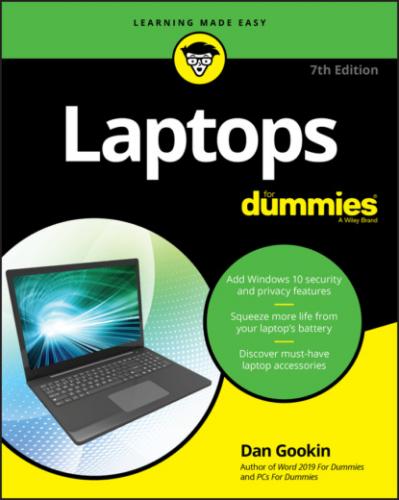Deciding when to retire an old laptop
Laptops should last at least three years, which is magically the same length of time as the maximum warranty provided by most manufacturers. I’ve had laptops last even longer, but after a point they do run slow or just start acting silly. Eventually new technology passes your laptop in terms of price and performance.
More key than hardware failure is battery failure. Even with modern battery technology, eventually a laptop’s battery no longer keeps a charge. At that point you can buy a replacement battery, if available. Or you can run the laptop purely from AC power.
Disposing of the old laptop
After you officially retire the old laptop and replace it with a new one, keep the old one around for a bit longer. I store old laptops in my computer bone yard. They sit in their boxes (which I save), along with all other pieces and parts. I do reuse items such as external mice and thumb drives, but the laptop itself gets retired.
Every five years or so, I purge old computers and laptops. Don’t let nostalgia cloud your resolve: Dispose of your ancient technology.
Before letting the laptop sail off into the digital sunset, I remove its mass storage device — the hard drive or SSD. Because it may still contain sensitive data, I dispose of the old hard drive at a data recycling center, which properly destroys the drive and all its data.
Along with the drive, I remove the battery. Dispose of old laptop batteries per the rules and regulations of your locality. Batteries are not to be tossed in with the rest of the rubbish.
The laptop might also be recyclable. Many waste transfer stations harvest the precious metals and other valuables from old electronics. Inquire with your local sanitation or recycling service for details.
Old technology holds no value. If your laptop was old enough to replace, it’s too old to be of value to anyone — even a nonprofit or charity.
What to Do Next
My guess is that after setting up your laptop, you'll want to turn it on and see how it works. This desire is understandable, but it’s a separate task from unpacking the laptop, so I’ve put that information in Chapter 4. Here are some other spots in the book that you should consider visiting to help start out your laptop journey on the proper foot:
You can find information in Chapters 4 and 5 about turning a laptop on or off. Turning it off can be an interesting adventure, especially if you've never used a battery-powered computer.
Chapter 6 helps you overview the various parts of your laptop.
For a tablet PC, check Chapter 7 to review the special tablet features.
Power management on a portable computer is a big deal, so consider putting Chapter 10 on your homework reading list.
Whether you’re new to the concept of wireless networking or just eager to set things up, visit Chapter 16. There you find a rundown of the basic wireless networking ordeal for a laptop computer.
Before taking your laptop on the road, read Chapter 13, which covers a few nifty things you might want to consider before you venture out into the cold, cruel world with your new computer companion.
Chapter 4
To Turn On a Laptop
IN THIS CHAPTER
Oh, please! How tough can it be to turn on a laptop computer? Does the author really need to write an entire chapter on the topic? Or am I misreading the title and this chapter has a romantic subject? Or perhaps one of betrayal?
Turning on a laptop is more than flipping a switch. First, it’s not a switch: It’s a power button. Second, the power button is typically under the lid, which is something you’re not used to if you’re a desktop PC user. Finally, you need to contend with Windows. Details on this information just can’t squeeze into a single paragraph. No! You need paragraphs and lovely illustrations. Yes, a chapter is required, a whole chapter.
Turn On Your Laptop
Turning on a traditional notebook-style laptop computer involves four steps: Open the lid, adjust the lid for optimal viewing, find the power button, and then push the power button. Oh, and you end up adjusting the lid after the power is on, but this isn’t an initial step.
Turning on a tablet PC involves hunting down the power button, pushing the power button, and then using the device with either one hand, two hands, or all three hands.
These descriptions describe the easy part. Now come the details.
Step 1: Open the lid
Of all the notebook-style laptops I’ve owned, it seems that no two open the same way. The current trend is to have the device open without working any latch mechanism; you just open the lid. Still, your laptop may feature one or more latches. These may be in front or on the sides. The latch may be a slider or a button. Use Figure 4-1 as your guide to finding the latch.
FIGURE 4-1: Likely locations for laptop lid latches.
After you work the latch, lift the lid. If the laptop has no latch, lift the lid and rejoice that your portable PC lacks a latch.
Obviously, tablet PCs lack a latch because the laptop is the lid. Or the keyboard cover might be the lid.
The front side of the laptop is the side opposite the lid’s hinge. This orientation is often difficult to remember because the logo on the lid appears upside-down when the lid is closed.