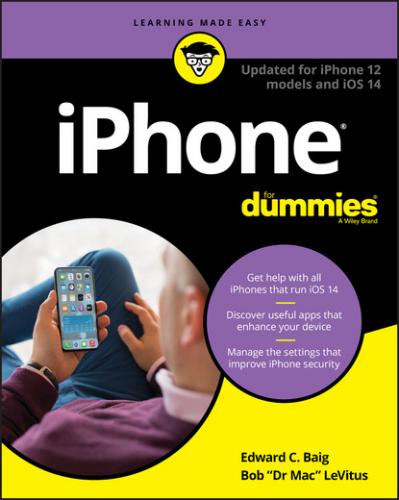12 Chapter 12FIGURE 12-1: Simply tap a button to add an account.FIGURE 12-2: Just fill ’em in and tap Continue, and you’re almost ready to rock...FIGURE 12-3: If you don’t get your email from iCloud, Gmail, Outlook, Yahoo!, o...FIGURE 12-4: The Mailboxes screen is divided by inboxes and accounts.FIGURE 12-5: Tap one of your email accounts to reveal its subfolders.FIGURE 12-6: You can easily determine how to filter the emails in your inboxes.FIGURE 12-7: Reading and managing an email message.FIGURE 12-8: Wiping out, marking, or moving messages, en masse.FIGURE 12-9: Drag your message to the right to peek at your inbox.FIGURE 12-10: Your emails are hanging together by a thread.FIGURE 12-11: Organize by Thread keeps related messages together.FIGURE 12-12: After downloading text from a Microsoft Word file attached to an ...FIGURE 12-13: The New Message screen appears, ready for you to start typing the...FIGURE 12-14: You can change the account you’re sending from midstream.FIGURE 12-15: Inserting a video into an email message.FIGURE 12-16: You can admire an inserted picture and size it before sending it ...FIGURE 12-17: Select your text (left), tap the BIU button (center), and apply b...FIGURE 12-18: We tapped Aa above the keyboard (left), and then used the format ...FIGURE 12-19: Simple tools let you mark up an attachment before sending it out.FIGURE 12-20: Fetch or push? Your call.FIGURE 12-21: Apply a little force to summon a Quick Actions Mail menu.
13 Chapter 13FIGURE 13-1: The blue marker shows your location.FIGURE 13-2: Search for Pizza 60611 and you see bubbles for all pizza joints ne...FIGURE 13-3: Satellite view of the map shown in Figure 13-2.FIGURE 13-4: Tap the little i-in-a-circle to reveal these options.FIGURE 13-5: Info screens for Pizzaria Due.FIGURE 13-6: Maps offers two routing options to Black’s Barbecue (the suggested...FIGURE 13-7: Step-by-step driving directions to Black’s BBQ.FIGURE 13-8: As you approach a multilane interchange, the white arrow indicates...FIGURE 13-9: The cone says I’m facing north.FIGURE 13-10: The Compass app says I’m facing due north.FIGURE 13-11: The performance chart and related news for Apple.FIGURE 13-12: The hourly and daily local forecasts for Austin, Texas.FIGURE 13-13: If you have cloud storage apps such as Dropbox or Google Drive in...
14 Chapter 14FIGURE 14-1: Presenting lists of settings.FIGURE 14-2: Checking out your Wi-Fi options.FIGURE 14-3: Falling out of love — tap an item so you’re no longer connected.FIGURE 14-4: Notify the iPhone of your notification intentions.FIGURE 14-5: The Maps app wants to know where you are.FIGURE 14-6: Sliding this control adjusts screen brightness.FIGURE 14-7: Choosing a masterpiece background.FIGURE 14-8: You find these items on the General Settings screen.FIGURE 14-9: Get a charge out of these Battery settings.FIGURE 14-10: Screen Time reveals how you’re spending time on your phone, inclu...
15 Chapter 15FIGURE 15-1: The icons across the bottom represent the five ways of interacting...FIGURE 15-2: Apple TV Remote, a free app from Apple, lets you use your iPhone a...FIGURE 15-3: The progress indicator (left) tells you how much of the app has be...FIGURE 15-4: App Library organizes your apps into categories (left) or view the...
16 Chapter 17FIGURE 17-1: Point your phone at the music and Shazam tells you the artist, tit...FIGURE 17-2: Vader says, “You have failed me for the last time" before crushing...FIGURE 17-3: Don’t let the minimalist, uncluttered interface fool you — this is...FIGURE 17-4: Details like these are available for almost every movie.FIGURE 17-5: Libby’s e-book reader makes it easy to read your library books on ...FIGURE 17-6: Help out fellow drivers by reporting a bottleneck or speed trap.FIGURE 17-7: Turning an ordinary New York street scene into a digital masterpie...FIGURE 17-8: It’s going to rain soon in Miami Beach, so best grab the umbrella.
17 Chapter 18FIGURE 18-1: Press certain keys for too long and your slide will end in a flurr...FIGURE 18-2: Choose what to restore and what not to restore with iMazing.FIGURE 18-3: Creating a custom ringtone.FIGURE 18-4: Slide the app you want to quit (GarageBand) up and off the screen.FIGURE 18-5: Mini-previews appear in the lower-left corner of the screen immedi...FIGURE 18-6: Tap the mini-preview to annotate the screenshot before you share, ...
Guide
1 Cover
4 Table of Contents
6 Index
7 About the Authors
8 Dedications
9 Authors' Acknowledgments
Pages
1 i
2 ii
3 1
4 2
5 3
6 4
7 5
8 6
9 7
10 8
11 9
12 10
13 11
14 12
15 13
16 14
17 15
18 16
19 17
20 18
21 19
22 20
23 21
24 22
25 23
26 24
27 25
28 26
29 27