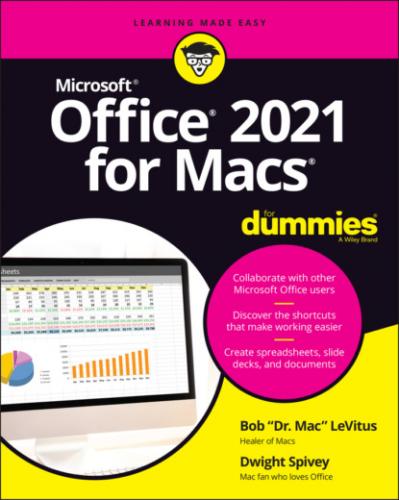10 Part 6: The Part of Tens Chapter 21: Ten Unsung Office Features and Microsoft Apps for Mac The Developer Ribbon Tab A Multitude of Fonts Icons Gallery Import Outlook Archives Microsoft Teams Outlook Profile Manager Microsoft Remote Desktop Microsoft Edge Microsoft To Do Microsoft OneNote Chapter 22: Ten Timesaving Shortcuts and Tips for Enhanced Productivity Memorize Keyboard Shortcuts Get to Know Your Preferences Save a Document as a PDF File Save Time by Using the Share ⇒ Email (as Attachment) Menu Item Focus on the Task at Hand Use the Open Recent Feature to Open Items from the Dock Get Help Use Format Painter Speak Your Mind with Dictation Don’t Forget Your Free OneDrive Chapter 23: Ten Ways to Customize Office Modify the Quick Access Toolbar Modify Existing Ribbon Tabs and Tab Groups Create a New Ribbon Tab or Tab Group for Frequently Used Commands Focus with Full Screen Deal with Frequently Used Documents Remove Unused Keyboard Shortcuts Change an Existing Keyboard Shortcut Create a New Keyboard Shortcut Create Your Own Templates Experiment with Dark Mode
11 Index
List of Tables
1 Chapter 13TABLE 13-1 Keyboard Selection
2 Chapter 22TABLE 22-1 Common Office Shortcuts
List of Illustrations
1 Chapter 2FIGURE 2-1: The ribbon’s Home tab as seen in Excel, Outlook, PowerPoint, and Wo...FIGURE 2-2: The Office.com version of Word looks suspiciously like its Mac and ...FIGURE 2-3: Find out about known issues via Help in all four main Office apps.
2 Chapter 3FIGURE 3-1: An arrow indicates that a menu item has a submenu; dimmed text indi...FIGURE 3-2: The Quick Access toolbar, shown here in PowerPoint.FIGURE 3-3: Notice the Chart Design and Format tabs on the ribbon have been rep...FIGURE 3-4: The Format Picture pane has multiple tabs you can use to work with ...FIGURE 3-5: The Quick Access toolbar is highly customizable in Word, Excel, and...FIGURE 3-6: Ribbon tabs and menus just love to be modified in the Preferences d...FIGURE 3-7: Create your own or modify existing keyboard shortcuts.FIGURE 3-8: You can start a new, blank document in the gallery or choose a docu...FIGURE 3-9: The Save As dialog for a Word document.FIGURE 3-10: Saving a Word document to OneDrive.FIGURE 3-11: The Word, Excel, Outlook, and PowerPoint Preferences dialogs.FIGURE 3-12: The Outlook Notifications and Sounds pane has most of the features...FIGURE 3-13: Help in Office is better than ever.FIGURE 3-14: Even the Help menu in Office is helpful.
3 Chapter 4FIGURE 4-1: You can switch among these views by clicking their icons.FIGURE 4-2: Print layout view shows exactly what your document will look like w...FIGURE 4-3: Web layout view displays your page as if it were in a web browser.FIGURE 4-4: Outline view displays your document as an outline.FIGURE 4-5: Draft view is the simplest view.FIGURE 4-6: Focus view shows your document and little to nothing else.FIGURE 4-7: The toolbar and ribbon are accessed by hovering the cursor near the...FIGURE 4-8: Immersive reader view with several of its tools activated.FIGURE 4-9: Use the Zoom dialog (left), Zoom menu (middle), or zoom slide contr...FIGURE 4-10: Use scroll bars to get around in your document.FIGURE 4-11: Click a thumbnail in the Thumbnail pane to move to that page.FIGURE 4-12: View and navigate your document by using headings in the Document ...
4 Chapter 5FIGURE 5-1: The Stock Images gallery contains hundreds of images.FIGURE 5-2: We've selected and inserted two images from the Stock Images galler...FIGURE 5-3: A document with icons from the Education subcategory.FIGURE 5-4: Search Online Pictures for images to add to your document.FIGURE 5-5: An image from the Online Pictures browser inserted into the documen...FIGURE 5-6: Dragging