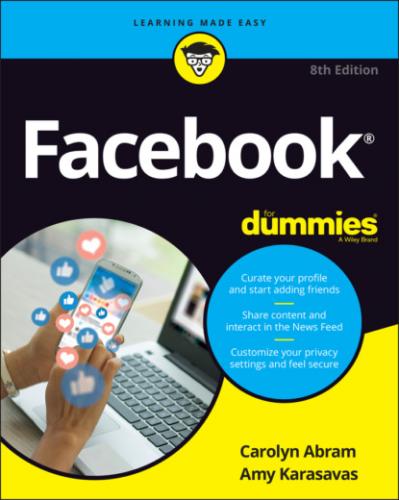10 Index
List of Illustrations
1 Chapter 1FIGURE 1-1: Welcome to Facebook.FIGURE 1-2: Welcome back to Facebook, old friend.FIGURE 1-3: An example of a Facebook timeline.
2 Chapter 2FIGURE 2-1: Enter information here to create a Facebook account.FIGURE 2-2: Keep your inbox free of clutter.FIGURE 2-3: Find your friends early and often.FIGURE 2-4: Home sweet Home page.FIGURE 2-5: Little boxes like this one point out how and why to use different F...
3 Chapter 3FIGURE 3-1: Your Home page may look a little like this.FIGURE 3-2: The top bar.FIGURE 3-3: Check out stories from friends here.FIGURE 3-4: Share what’s on your mind.FIGURE 3-5: A sample sidebar.FIGURE 3-6: Use this menu to hide and unpin shortcuts.
4 Chapter 4FIGURE 4-1: Just your average status update.FIGURE 4-2: Viewing a shared link from a friend.FIGURE 4-3: Checking out a friend’s photo post.FIGURE 4-4: Live video of a friendly face.FIGURE 4-5: A post to a group — with a background!FIGURE 4-6: Celebrate your achievements with a life event.FIGURE 4-7: Flip through your friends' stories here.FIGURE 4-8: Share your own thoughts with a comment, and it may spark a conversa...FIGURE 4-9: Share here.FIGURE 4-10: The News Feed menu for a specific post.FIGURE 4-11: The News Feed Preferences window.FIGURE 4-12: Start sharing here.FIGURE 4-13: The share box, expanded.FIGURE 4-14: Adding a background gives your words a little more pop.FIGURE 4-15: Emojis help you express everything you feel.FIGURE 4-16: Tag your friends when they are with you.FIGURE 4-17: A post with activity information.FIGURE 4-18: Start telling your story.FIGURE 4-19: The Select Privacy menu.
5 Chapter 5FIGURE 5-1: Welcome to your timeline.FIGURE 5-2: Choose a cover photo.FIGURE 5-3: Choose a new profile picture here.FIGURE 5-4: Add a frame to make your profile picture say something.FIGURE 5-5: The share box on the timeline.FIGURE 5-6: Add a life event from the recent or distant past.FIGURE 5-7: Edit or delete a post.FIGURE 5-8: Hi, nice to meet you; here are the basics.FIGURE 5-9: The About section of your timeline.FIGURE 5-10: Leave a public message for a friend on his timeline.
6 Chapter 6FIGURE 6-1: Audience options for your posts.FIGURE 6-2: Choose who you don’t want to see something.FIGURE 6-3: The Custom Privacy dialog.FIGURE 6-4: The doctor is in for your privacy checkup.FIGURE 6-5: The Settings page.FIGURE 6-6: Access your information here.FIGURE 6-7: Edit your settings for tags.FIGURE 6-8: Add people to the restricted list.FIGURE 6-9: Control how you receive notifications.FIGURE 6-10: Keep tabs on the ads you are seeing on Facebook.FIGURE 6-11: Privacy shortcuts can be found here.FIGURE 6-12: Here’s everything you did recently on Facebook.FIGURE 6-13: Reporting inappropriate content.
7 Chapter 7FIGURE 7-1: Log in to the Facebook app for iPhone.FIGURE 7-2: Facebook for iPhone home.FIGURE 7-3: More links.FIGURE 7-4: Facebook reactions.FIGURE 7-5: You got something to say?FIGURE 7-6: Influence your News Feed here.FIGURE 7-7: iPhone posts start here.FIGURE 7-8: Share photos from your phone’s camera roll.FIGURE 7-9: Tag, crop, and add stickers to your photos.FIGURE 7-10: Add text, doodles, or effects to photos.FIGURE 7-11: Start a live video, take a selfie, or use superzoom.FIGURE 7-12: Funny faces.FIGURE 7-13: Start your story here.FIGURE 7-14: Stories can be found at the top of your News Feed.FIGURE 7-15: Watch a friend’s story unfold.FIGURE 7-16: A friend’s timeline in the Facebook app.FIGURE 7-17: Post options.FIGURE 7-18: Say hi to Avatar Carolyn.FIGURE 7-19: A group on your phone.FIGURE 7-20: The Messenger inbox.FIGURE 7-21: A message thread between friends.FIGURE 7-22: Facebook Mobile Home.
8 Chapter 8FIGURE 8-1: The search results for Carolyn Abram.FIGURE 8-2: Click Confirm or Delete.FIGURE 8-3: A friend’s friends might just be your future friends.FIGURE 8-4: Get to the friend you want using search filters.FIGURE 8-5: Adjust your News Feed Preferences.
9 Chapter 9FIGURE 9-1: The New Message chat window.FIGURE 9-2: A conversation between friends.FIGURE 9-3: Selecting stickers.FIGURE 9-4: Sending money to friends.FIGURE 9-5: The chat list.FIGURE 9-6: Welcome to your inbox.FIGURE 9-7: Conversation previews in the Messages inbox.
10 Chapter 10FIGURE 10-1: Checking out a group.FIGURE 10-2: What’s on your mind?FIGURE 10-3: You’ve got questions? Facebook has answers.FIGURE 10-4: Creating an event for group members.FIGURE 10-5: Checking out a group event.FIGURE 10-6: What’s up, doc?FIGURE 10-7: Controlling notifications.FIGURE 10-8: Adding friends to a group.FIGURE 10-9: The Create Group page.FIGURE 10-10: Admin