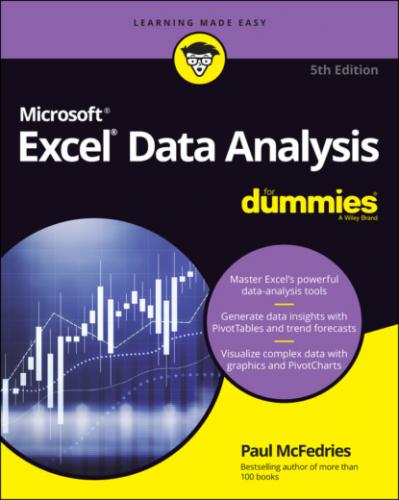If time (or attention) is short, what else might you want to ignore? Okay, in many places throughout the book I provide step-by-step instructions to complete some task. Each of those steps includes some bold type that gives you the basic instruction. In many cases, however, below that bold text I offer supplementary information to flesh out or extend or explain the bold instruction. Am I just showing off how much I know about all this stuff? Yes, sometimes. Do you have to read these extended instructions? Nope. Read the bold stuff, for sure, but feel free to skip the details if they seem unnecessary or unimportant.
Foolish Assumptions
This book is for people who are new (or relatively new) to Excel data analysis. That doesn’t mean, however, that the book is suitable to people who have never used a PC, Microsoft Windows, or even Excel. So first I assume not only that you have a PC running Microsoft Windows but also that you’ve had some experience with both. (For the purposes of this book, that just means you know how to start and switch between programs.) I also assume that your PC has a recent version of Excel installed. What does “recent” mean? Well, this book is based on Excel 2021, but you should be fine if you’re running Excel 365, Excel 2019, Excel 2016, or even Excel 2013.
As I said before, I do not assume that you’re an Excel expert, but I do assume that you know at least the following Excel basics:
Creating, saving, opening, and switching between workbooks
Creating and switching between worksheets
Finding and running commands on the Ribbon
Entering numbers, text, dates, times, and formulas into worksheet cells
Working with Excel’s basic worksheet functions
Icons Used in This Book
Like other books in the For Dummies series, this book uses icons, or little margin pictures, to flag things that don’t quite fit into the flow of the chapter discussion. Here are the icons that I use:
Beyond the Book
Examples: This book’s sample Excel workbooks can be found by going to www.dummies.com/go/exceldataanalysisfd5e or at my website: www.paulmcfedries.com.
Cheat Sheet: To locate this book's cheat sheet, go to www.dummies.com and search for Excel Data Analysis For Dummies. See the cheat sheet for info on Excel database functions, Boolean expressions, and important statistical terms.
Updates: If this book has any updates after printing, they will be posted to this book's page at www.dummies.com.
Where to Go from Here
If you’re just getting your feet wet with Excel data analysis, flip the page and start perusing the first chapter.
If you have some experience with Excel data analysis or you have a special problem or question, use the Table of Contents or the index to find out where I cover that topic and then turn to that page.
Either way, happy analyzing!
Part 1
Getting Started with Data Analysis
IN THIS PART …
Understand data analysis and get to know basic analysis features such as conditional formatting and subtotals.
Discover Excel’s built-in tools for analyzing data.
Learn how to build Excel tables that hold and store the data you need to analyze.
Find quick and easy ways to begin your analysis using simple statistics, sorting, and filtering.
Get practical stratagems and common-sense tactics for grabbing data from extra sources.
Chapter 1
Learning Basic Data-Analysis Techniques
IN THIS CHAPTER
You are awash in data. Information multiplies around you so fast that you wonder how to make sense of it all. You think, “I know what to do. I'll paste the data into Excel. That way, at least the data will be nicely arranged in the worksheet cells, and I can add a little formatting to make things somewhat palatable.” That’s a fine start, but you’re often called upon to do more with your data than make it merely presentable. Your boss, your customer, or perhaps just your curiosity requires you to divine some inner meaning from the jumble of numbers and text that litter your workbooks. In other words, you need to analyze your data to see what nuggets of understanding you can unearth.
This chapter gets you started down that data-analysis path by exploring a few straightforward but useful analytic techniques. After discovering what data analysis entails, you investigate a number of Excel data-analysis techniques, including conditional formatting, data bars, color scales, and icon sets. From there, you dive into some useful methods for summarizing your data, including subtotals, grouping, and consolidation. Before you know it, that untamed wilderness of a worksheet will be nicely groomed and landscaped.