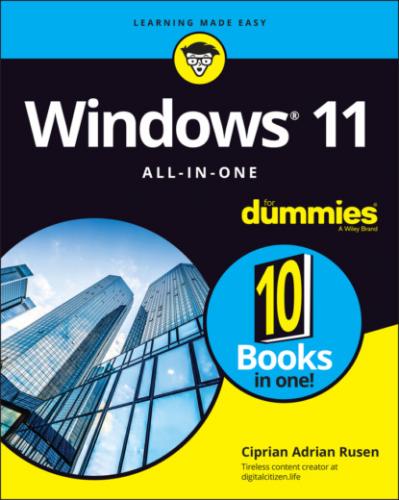Run programs already installed on your computer, including programs on USB drives.
Use hardware already installed on your computer.
Create, view, save, modify, and use documents, pictures, and sounds in the Documents, Pictures, or Music folders as well as in the PC’s Public folders.
Change your password or switch back and forth between requiring and not requiring a password for your account. You can also add a PIN. If your computer has the necessary hardware, you can use Windows Hello to set up a face scan, fingerprint, or retina scan — just like in the movies.
Switch between a local account and a Microsoft account. I talk about both in the next section of this chapter.
Change the picture that appears next to your name on the left side of the Start menu, change the desktop wallpaper, add items to the taskbar and Start menu, and make other small changes that don’t affect other user accounts.
In most cases, standard users can change systemwide settings, install programs, and the like, but only if they can provide the username and password of an administrator account.
If you’re running with a standard account, you can’t even change the time on the clock. The account is quite limited.
On the upside, if you start Windows 11 with a standard account and accidentally run a virus, a worm, or some other piece of bad computer code, the damage is usually limited: The malware can delete or scramble files in your Documents folder and probably in the Public folders, but that’s about the extent of the damage. Usually. Unless it’s exceedingly clever, the virus can’t install itself into the computer, so it can’t run repeatedly, and it may not be able to replicate.
There’s also a special limited version of the standard account called a child account. Child accounts can be controlled and monitored by those with standard and administrator accounts.
What’s an administrator account?
People using administrator accounts can change almost anything, anywhere, at any time. However, certain Windows folders remain off limits, even to administrator accounts, and you must jump through some difficult hoops to work around the restrictions. People using administrator accounts can even change other local accounts’ passwords — a good thing to remember if you ever forget your password.
Someone with an administrator account can get into all the files owned by other users: If you thought that attaching a password to your account and putting a top-secret spreadsheet in your Documents folder would keep it away from prying eyes, you’re in for a surprise. Anybody who can get into your machine with an administrator account can look at it. Standard users, on the other hand, are effectively limited to looking only at their own files.
Choosing between standard and administrator accounts
When you create accounts, on the other hand, they always start out as standard accounts. That’s as it should be.
Administrator accounts and standard accounts aren’t set in concrete. In fact, Windows 11 helps you shift between the two as circumstances dictate:
If you’re using a standard account and try to do something that requires an administrator account, Windows 11 prompts you to provide the administrator account’s name and password or PIN, as shown in Figure 4-1.FIGURE 4-1: User Account Control (UAC) asks for permission before performing administrative actions. If the person using the standard account selects an administrator account without a password, simply clicking or tapping the Yes button allows the program to run. That's one more reason why you need passwords on all your administrator accounts, isn’t it?
Even if you’re using an administrator account, Windows 11 normally runs as though you had a standard account, in some cases adding an extra hurdle (usually in the form of an additional confirmation dialog) when you try to run a program that can make substantial changes to your PC. You must clear the same kind of hurdle if you try to access folders that aren’t explicitly shared (see Figure 4-2). That extra hurdle helps prevent destructive programs from sneaking into your computer and running with your administrator account, doing their damage without your knowledge or permission.
FIGURE 4-2: Windows 11 lays down a challenge before you dive into another user’s folder.
Some experts recommend that you use a standard account for daily activities and switch to an administrator account only when you need to install software or hardware or access files outside the usual shared areas. Most experts ignore their own advice: It’s the old do-as-I-say-not-as-I-do syndrome.
Knowing What’s Good and Bad about Microsoft Accounts
In addition to administrator and standard accounts (and child accounts, which are a subset of standard accounts), Microsoft has another pair of account types: Microsoft accounts, and local (also known as offline) accounts. You can have an administrator account that’s a Microsoft account or a standard account that’s a Microsoft account or an administrator account that’s a local account, and so on.
The basic differentiation goes like this:
Microsoft accounts are registered with an email address. Most people use their @hotmail.com or @live.com or @outlook.com email addresses. Still, you can register any email address as a Microsoft account (details in the next chapter). Also, Microsoft accounts must have a password.When you log in to Windows 11 with a Microsoft account, Windows goes out to Microsoft’s servers in the cloud and verifies your password and then pulls down some of your Windows 11 settings and transfers them to the PC you just logged in to. You can control which settings get synced in the Settings app (click or tap the start icon, Settings, Accounts, and then Windows Backup), as shown in Figure 4-3.If you change, say, your display language, the next time you log in to Windows 11 — from any machine, anywhere in the world — you see Windows in the new language. More than that, if the Microsoft account is set up to do so, you can get immediate access to all your email, OneDrive storage, and other Windows 11 features without logging in again.
Local accounts are regular, old-fashioned accounts that exist only on your PC. They don’t save or retrieve your settings from Microsoft’s computers. Such accounts may or may not have a password.
FIGURE 4-3: Control which Windows 11 settings are synced across your Microsoft account.