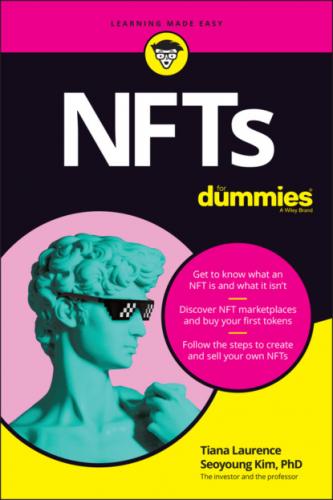6 Chapter 7FIGURE 7-1: The account name and public address displayed on MetaMask.FIGURE 7-2: Accessing additional account details on MetaMask.FIGURE 7-3: The Account Details tab on MetaMask.FIGURE 7-4: Password prompt to access an account’s private key on MetaMask.FIGURE 7-5: An account’s private key, displayed on MetaMask.FIGURE 7-6: Finding a contract’s source code.FIGURE 7-7: Creating separate accounts in MetaMask app.FIGURE 7-8: Navigating account options on MetaMask.FIGURE 7-9: Specific account details on MetaMask.FIGURE 7-10: Renaming an account on MetaMask.FIGURE 7-11: The Ropsten Ethereum Faucet.FIGURE 7-12: Switching networks in your MetaMask wallet.FIGURE 7-13: Copying a public account address from your MetaMask wallet.FIGURE 7-14: Requesting test ETH from the Ropsten Ethereum Faucet.FIGURE 7-15: Updated testnet account balance, after requesting test ETH.FIGURE 7-16: The greylist, warning when you request more test ETH too soon.FIGURE 7-17: Exploring transactions on the Ropsten testnet.FIGURE 7-18: Finding transactions and account balances on the Ropsten testnet.FIGURE 7-19: The Ethereum Mainnet doesn’t reveal the test ETH balance.FIGURE 7-20: This testnet account contains 0 ETH when viewed on the Ethereum Ma...
7 Chapter 8FIGURE 8-1: Frameworks and premade stacks.FIGURE 8-2: Download the Ganache desktop application.FIGURE 8-3: The Ganache installer.FIGURE 8-4: The Ganache start screen.FIGURE 8-5: Ganache Accounts screen.FIGURE 8-6: The Ganache genesis block at initiation.FIGURE 8-7: Saving your workspace on Ganache.FIGURE 8-8: The Ganache start page, after reinitiation.FIGURE 8-9: Editing your workspace on Ganache.FIGURE 8-10: Locating the RPC URL from the Ganache interface.FIGURE 8-11: The Network drop-down menu in the MetaMask wallet.FIGURE 8-12: Adding a new network to MetaMask wallet.FIGURE 8-13: HANDSOMELY-VESSEL now appears in the MetaMask network options.FIGURE 8-14: Accessing account private keys in your Ganache workspace.FIGURE 8-15: Sample account address and private key in Ganache.FIGURE 8-16: The Import Account option in MetaMask.FIGURE 8-17: Importing an account into your MetaMask wallet.FIGURE 8-18: A successfully imported and renamed account in MetaMask.FIGURE 8-19: The 0 ETH balance in our Ganache HV 1 account when viewed on Mainn...FIGURE 8-20: Copying an account address in the Ganache workspace.FIGURE 8-21: Preparing to transfer funds from a local Ganache account.FIGURE 8-22: Transferring funds from one local Ganache account to another.FIGURE 8-23: Transaction confirmation in MetaMask.FIGURE 8-24: Updated account balances in the Ganache workspace.FIGURE 8-25: The Remix main page.FIGURE 8-26: The Deploy & Run Transactions dialog box.FIGURE 8-27: Disabling specific browser extensions.FIGURE 8-28: Our testnet account on the Ropsten test network.FIGURE 8-29: Our Ganache HV 1 account on the Handsomely-Vessel custom network.
8 Chapter 9FIGURE 9-1: The Remix Ethereum main page.FIGURE 9-2: The Remix File Explorers pane.FIGURE 9-3: The LittleBear.sol open tab on Remix.FIGURE 9-4: LittleBear.sol source code, ready for compilation on Remix.FIGURE 9-5: Solidity Compiler on Remix.FIGURE 9-6: Accessing compilation details on Remix.FIGURE 9-7: Deploy & Run Transactions on Remix.FIGURE 9-8: Deploying the LittleBear contract to the Handsomely-Vessel workspac...FIGURE 9-9: Confirming contract account creation on the Handsomely-Vessel works...FIGURE 9-10: Viewing deployed contracts on Remix.FIGURE 9-11: Interacting with deployed contracts on Remix.FIGURE 9-12: Deploying the LittleBear contract to the Ropsten test network.FIGURE 9-13: Confirming contract account creation on the Ropsten test network.FIGURE 9-14: Copying a contract address after deployment via Remix.FIGURE 9-15: The Ropsten Testnet Explorer on Etherscan.FIGURE 9-16: Our LittleBear smart contract on the Ropsten test network, as show...FIGURE 9-17: Our LittleBear event logs.
9 Chapter 10FIGURE 10-1: The EIP workflow diagram from EIP-1.
10 Chapter 11FIGURE 11-1: NFTFD and base contract compilation details on Remix.FIGURE 11-2: The MetaMask display of the Ganache HV1 account on the Handsomely-...FIGURE 11-3: Selected Ganache Environment and Account on Remix.FIGURE 11-4: Public functions and data of the NFTFD contract.FIGURE 11-5: The MetaMask display of our Testnet account on the Ropsten Test Ne...FIGURE 11-6: The selected Ropsten environment and account on Remix.FIGURE 11-7: Confirming contract deployment on the Ropsten Test Network.FIGURE 11-8: Copying your newly deployed contract’s address.FIGURE 11-9: Interacting with NFTFD deployed on Ropsten.FIGURE 11-10: Expanding function parameters housed in our NFTFD contract.FIGURE 11-11: Your mintNFT function parameters.FIGURE 11-12: Accessing information for token 17760704.FIGURE 11-13: Error message from an attempt to verify the owner of a nonexisten...FIGURE 11-14: Adding a new token type on your MetaMask wallet.FIGURE 11-15: Specifying the custom details for a new token type on your MetaMa...FIGURE 11-16: Finalizing a new token type and its account balance on your MetaM...FIGURE 11-17: Our new Testnet account balance on the Ropsten Test Network.FIGURE 11-18: Our Testnet account balance on the Ethereum Mainnet.FIGURE 11-19: The account balance on the Ropsten Test Network for 0x885b0F6065B...FIGURE 11-20: Warning on Remix when attempting to create a transaction on Mainn...FIGURE 11-21: Estimated gas fee and USD equivalent to deploy our NFTFD contract...FIGURE 11-22: Finding your contract on Ropsten.FIGURE 11-23: A basic contract profile provided by Etherscan.FIGURE 11-24: NFTFD token-transfer information provided by Etherscan.FIGURE 11-25: NFTFD token-holder information provided by Etherscan.FIGURE 11-26: Locating the previously deployed NFTFD contract.FIGURE 11-27: Interacting with NFTFD (again).
Guide
1 Cover
4 Table of Contents
6 Index
Pages
1 i
2 ii
3 1
4 2
5 3
6 5
7 6
8 7
9 8
10 9