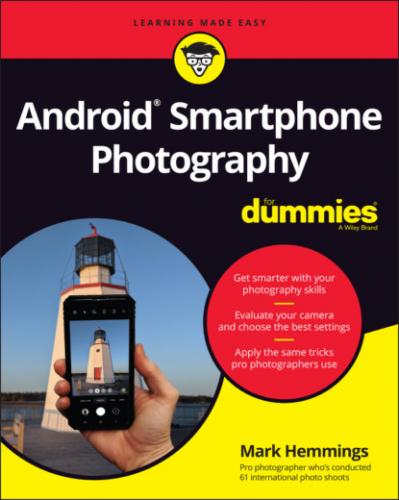FIGURE 1-1: The single-lens Google Pixel 4a.
Dual-lens models
Dual-lens Android devices are getting harder to find these days. The most popular options are single-lens and triple-lens combinations. Figure 1-2 shows an example of the Xiaomi Mi Mix 2S with its two lenses. This device, plus many other dual-lens devices have a wide-angle view from one lens, and what is often called by the manufacturers a telephoto view from the second lens. Telephoto usually refers to a view that appears more zoomed-in than what the human eye sees.
Triple-lens models
While not always the case, a triple-lens Android smartphone usually has an ultra-wide, wide, and telephoto lens combination. An ultra-wide lens fits in a lot of the scene in front of you, such as whatever is in front of your feet, the landscape, and a lot of the sky. This camera type is great for vast, expansive landscape photos. The normal wide-angle lens is great for traditional street photography, photojournalism, and documentary work. The telephoto lens view is perfect for portraits and to a certain extent, wildlife.
© Xiami Corporation
FIGURE 1-2: The dual-lens Xiaomi wide-angle and telephoto lenses.
Figure 1-3 shows the triple-lens design of the Sony Experia 5 II. If you’re familiar with full-frame DSLR or SLR cameras, the Experia’s three lenses have focal lengths of 16mm, 24mm, and 70mm.
© Sony Corp
FIGURE 1-3: The Sony Experia 5 II with its triple-lens camera combination.
Models with more than three lenses
Four lens Android smartphones are very popular, and there are so many great options to choose from. As of the writing of this book, the Samsung S21 Ultra 5G is probably the most highly regarded Android device for photographers, but of course that will change as new devices come on the market. Figure 1-4 shows the S21 Ultra’s four lenses, which range from ultra-wide, wide, telephoto, and super telephoto views. Don’t be fooled by what appears to be a fifth lens on this Samsung, which is actually a laser autofocus sensor. Many of Samsung’s competitors have similar lens combinations and focal lengths. There are also five lens Android smartphones available, such as the Nokia 9 PureView and no doubt many more in the future.
It may be a bit hard to visualize what all the lens descriptions really mean without a visual example. Figure 1-5 shows the view from each of the Samsung S21 Ultra 5G’s four lenses.
© MarkHemmings.com
FIGURE 1-4: The impressive quad-lens Samsung S21 Ultra 5G.
© MarkHemmings.com
FIGURE 1-5: The view from the four types of lenses on the Samsung S21 Ultra 5G.
Taking a Look Around the Camera App
As the author of this book, I’ve been confronted almost daily with the struggle that each manufacturer has their own take on the Android operating system. That means that the appearance of your own Camera app may look slightly different than the three examples that I show you in this section. However, while the shapes and appearances of the icons look different between the manufacturers, the meaning of the icons are usually universal and easy to understand. For example, Figure 1-6 shows the typical view of a budget-friendly Motorola Camera app.
© MarkHemmings.com
FIGURE 1-6: The Motorola Moto G7 Play smartphone Camera app appearance.
© MarkHemmings.com
FIGURE 1-7: The Google Pixel 4a smartphone camera app appearance.
To close the Camera app, Android manufacturers have different ways to go about it. For example, if you have a Google Pixel, place your finger or thumb at the bottom of your smartphone screen and swipe in an upward motion. Other smartphones have three icons at the bottom of your screen that perform functions such as opening your previous app and accessing all your apps.
© MarkHemmings.com
FIGURE 1-8: The Samsung S21