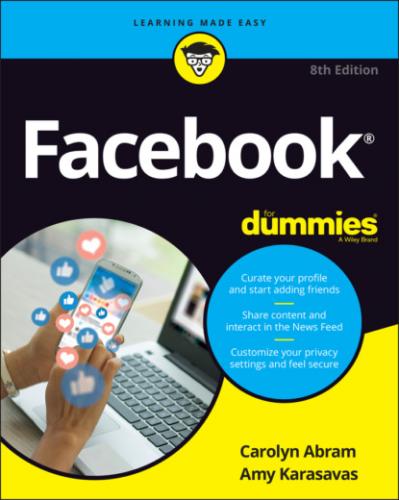Chapter 2
Adding Your Face
IN THIS CHAPTER
Chapter 1 covers why you might want to join Facebook. In this chapter, you find out how to sign up for Facebook and begin using the site. Keep a few things in mind when you sign up. First, Facebook is exponentially more useful and more fun when you start adding friends. Without friends, it can feel kind of dull. Second, your friends may take a few days to respond to your friend requests, so be patient. Even if your first time on Facebook isn’t as exciting as you'd hoped, try again over the following weeks. Third, you can have only one personal account on Facebook. Facebook links accounts to email addresses or mobile numbers, and your email address (or number) can be linked to only one account. This system enforces a world where people are who they say they are on Facebook.
Signing Up for Facebook
Officially, all you need to join Facebook is a valid email address or valid mobile number. When we say valid email, we mean that you need to easily access the messages in that account because Facebook emails you a registration confirmation. A valid mobile number means a mobile phone number that can send and receive text messages, because Facebook will text you your registration confirmation. Figure 2-1 shows the crucial part of the sign-up page, which you can find by navigating to www.facebook.com.
As you can see, you need to fill out a few things:
First and Last Name: Facebook is a place based on real identity. Sign up with the name people know you by. We don’t recommend signing up with a fake name or alias because that will make it hard for your friends to find you on the site. After you’ve signed up, you can add nicknames or maiden names to your timeline to make it even easier for friends to find you. But for now, just use your real first and last name.
Mobile Number or Email: You need to enter your valid email address or mobile phone number here. If you enter your email, you'll need to do so twice to make sure there are no typos.
New Password: As with all passwords, using a combination of letters, numbers, and punctuation marks is a good idea for your Facebook password. It’s probably not a good idea to use the same password for every site you join, so we recommend using something unique for Facebook. Facebook requires passwords to be at least six characters.
Birthday: Enter your date of birth. If you’re shy about sharing your birthday, don’t worry: You’ll be able to hide this information on your timeline later.
Gender (Female, Male, or Custom): Facebook uses your gender information to construct sentences about you on the site. For example, you might see a News Feed story that reads “Amy updated her profile picture.” Your gender options are Female, Male, or Custom. You must choose one. If you choose Custom, you'll see a drop-down menu to select your preferred pronoun. Your options are she/her, he/him, or they/them. Your pronoun will be visible to everyone on Facebook, and Facebook will use it to construct sentences about you. In the text field below the pronoun menu, you can enter your gender separately if it differs from your pronoun or you want to add more context to your gender identity. You can also leave this gender text field blank.
After you fill out this information, click Sign Up (the big green button). Congratulations: You've officially joined Facebook!
FIGURE 2-1: Enter information here to create a Facebook account.
Checking Your Inbox
After you sign up for Facebook, you'll immediately receive an email in your inbox asking you to confirm your account. This may be the first of many emails Facebook sends you as it helps you get fully integrated into the Facebook world. Read on to learn how to respond to these emails and why they are important.
Confirmation
Confirmation is Facebook’s way of trying to make sure you are really you and that the email address you used to sign up is really yours. When you click the Sign Up button, Facebook sends you an email asking you to confirm your account. In other words, Facebook is double-checking that you are the person who owns your email address.
Go to your email, look for the Facebook message, and open it. (It will usually have a subject such as Welcome to Facebook or Facebook Confirmation.) That email contains a link or button. Your confirmation email may also contain a confirmation code that you will be asked to enter on Facebook’s website. Click the link or button, enter the confirmation code if prompted, and you will be confirmed.
Email outreach
After you’ve confirmed your email address Facebook considers you a full-fledged member of the site. However, it doesn’t want you to show up once and leave, so it may email you to remind you that you're now a Facebook user. These outreach emails have various subject lines, ranging from a notice that one of your new Facebook friends has updated his or her status, to a general notice that “You have more friends on Facebook than you think.” Clicking the links in these emails will open Facebook in your browser.
If you don’t like receiving these emails, you can unsubscribe by clicking the Unsubscribe link at the bottom of any individual email. Facebook opens in your browser and asks if you're sure you want to unsubscribe from this type of email, as shown in Figure 2-2. Click Confirm to make it official.
FIGURE 2-2: Keep your inbox free of clutter.