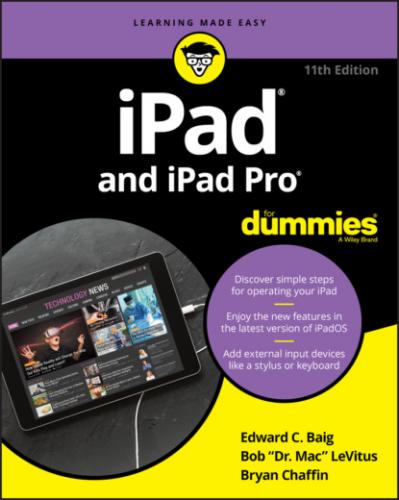7 Chapter 7FIGURE 7-1: Subscribe to Apple Music for access to 55 million songs.FIGURE 7-2: For You offers recently played music and Apple Music suggestions.FIGURE 7-3: The Radio section features radio stations built around your music.FIGURE 7-4: The Library shows all the music on your iPad.FIGURE 7-5: Search Apple Music or your own library in the Search section of the...FIGURE 7-6: Buy music from the iTunes Store.FIGURE 7-7: The Reading Now section in Books offers recent book titles and reco...FIGURE 7-8: Control the look and feel of your e-books with the font control pan...FIGURE 7-9: Highlight passages and add Notes.FIGURE 7-10: Buy e-books in the Book Store.FIGURE 7-11: Lots of information is available on the details pane.FIGURE 7-12: Audiobook playback controls are intuitive and easy to use.FIGURE 7-13: Today in Apple News.FIGURE 7-14: The Navigation menu in the News app.FIGURE 7-15:
8 Chapter 8FIGURE 8-1: Want to watch The Orville? FIGURE 8-2: The Library tab in the TV app is the home for movies, TV shows, and...FIGURE 8-3: Bone up on a movie before buying or renting it.FIGURE 8-4: Get smart. iTunes U offers a slew of lectures on diverse topics.FIGURE 8-5: The movie info screen.FIGURE 8-6: Controlling video.FIGURE 8-7: Lights, camera, action.FIGURE 8-8: Adjusting your slow motion playback.FIGURE 8-9: Getting a trim.FIGURE 8-10: Bob can see Ed, and Ed can see Bob (and Zeke the dog) in FaceTime.FIGURE 8-11: Tap the green button to accept the call.
9 Chapter 9FIGURE 9-1: Using the iPad as a camera.FIGURE 9-2: Recents is a premade album at the top of your list of photos on the...FIGURE 9-3: Digging into the Recents album.FIGURE 9-4: View your photos by years (left), months (center), and days (right)...FIGURE 9-5: Finding pictures on a map.FIGURE 9-6: You can share, discard, or edit a photo.FIGURE 9-7: Thanks for the Photos memories.FIGURE 9-8: Who says you can’t improve the quality of the picture?FIGURE 9-9: From straightening to cropping, you can make a good picture better.FIGURE 9-10: Set the keyframe in a Live Photo by sliding the box on the timelin...FIGURE 9-11: Look at what else we can do!FIGURE 9-12: Beautifying the iPad with wallpaper.FIGURE 9-13: Photo booths of yesteryear weren’t like this.FIGURE 9-14: When one coauthor just isn’t enough.
10 Chapter 10FIGURE 10-1: iPhone and iPod touch apps run at a smaller size (left), but can b...FIGURE 10-2: The icons across the bottom represent different ways to browse the...FIGURE 10-3: The Apps section displays apps organized by themes, such as New to...FIGURE 10-4: Kingdom Rush Vengeance is the newest version of a great tower defe...FIGURE 10-5: Tap an app’s little x and then tap Delete to remove the app from y...
11 Chapter 11FIGURE 11-1: Month view.FIGURE 11-2: Day view.FIGURE 11-3: Week view.FIGURE 11-4: List view.FIGURE 11-5: The screen looks like this just before you add an event to your iP...FIGURE 11-6: Controlling the Starts and Ends fields is like manipulating a bike...FIGURE 11-7: Alerts make it hard to forget.FIGURE 11-8: Choosing the calendars to display.FIGURE 11-9: A view of all contacts.
12 Chapter 12FIGURE 12-1: The Notes app revealed.FIGURE 12-2: The Reminders app.FIGURE 12-3: Tap the Edit button to create, delete, or reorder your lists.FIGURE 12-4: Details for Our Shiny New Reminder.FIGURE 12-5: The today view in all its splendor.FIGURE 12-6: What time is it in London?FIGURE 12-7: The Home app lets you control HomeKit smart devices.FIGURE 12-8: Measure things with just your iPad and the Measure app.FIGURE 12-9: Devices can join this network via Wi-Fi, Bluetooth, or USB.FIGURE 12-10: Tap someone sporting an AirDrop icon to send him or her an item.FIGURE 12-11: Bob is about to receive a photo via AirDrop.
13 Chapter 13FIGURE 13-1: Split view greatly increases productivity on your iPad.FIGURE 13-2: Apple’s Smart Keyboard Folio has a built-in kickstand for a good v...
14 Chapter 14FIGURE 14-1: Control Center is merely a swipe away.FIGURE 14-2: Expand Control Center groups and buttons by tapping and holding do...FIGURE 14-3: Siri is eager to respond.FIGURE 14-4: Siri can help out in many ways.
15 Chapter 15FIGURE 15-1: Your list of settings.FIGURE 15-2: Apple ID Settings.FIGURE 15-3: Check out your Wi-Fi options.FIGURE 15-4: Pairing an Apple wireless keyboard with the iPad.FIGURE 15-5: Notify the iPad of your notification intentions.FIGURE 15-6: Notification settings for Instagram.FIGURE 15-7: Maps wants to know where you are.FIGURE 15-8: Sliding this control adjusts screen brightness.FIGURE 15-9: Choosing a majestic background.FIGURE 15-10: You find info about your iPad under About.
16 Chapter 16FIGURE 16-1: Select the appropriate backup and click the Restore button.
17 Chapter 17FIGURE 17-1: The Griffin Tablet Stand is a unique, dual-purpose tabletop stand ...FIGURE 17-2: iKlip Studio Stand is adjustable, portable, and easy to set up and...
18 Chapter 18FIGURE 18-1: The timeline view shows you everything you need in the order you’r...FIGURE 18-2: Tap any item in the timeline to see its details.FIGURE 18-3: Shazam can even identify indie songs like this one by Bryan’s old ...FIGURE 18-4: Find out showtimes, watch trailers, get more info on the director ...FIGURE 18-5: Comixology is the best way to read comics on your iPad.FIGURE 18-6: Evernote’s main screen only hints at how easy it is to create and ...FIGURE 18-7: Have we told you lately how much we like Pandora?
19 Chapter 19FIGURE 19-1: Your postcard can feature one of Bill Atkinson’s gorgeous nature p...FIGURE 19-2: ArtStudio for iPad’s Wet Paint Brush Settings and brush options.FIGURE 19-3: Exploring virtual art galleries with the iPad.FIGURE 19-4: Learning about beautiful Saturn in Solar Walk.FIGURE 19-5: An alien bursting out of Bob’s dog.FIGURE 19-6: A jet taking out several vehicles on a quiet street.FIGURE 19-7: Neil Gaiman has great lessons on writing in Masterclass.FIGURE 19-8: Dark Sky Weather makes it easy to see hour-by-hour forecasts.
Guide
1 Cover
2 Table of Contents
Pages
1 i
2 ii
3 1
4 2
5 3
6 5
7 6
8 7
9 8
10 9
11 10
12 11