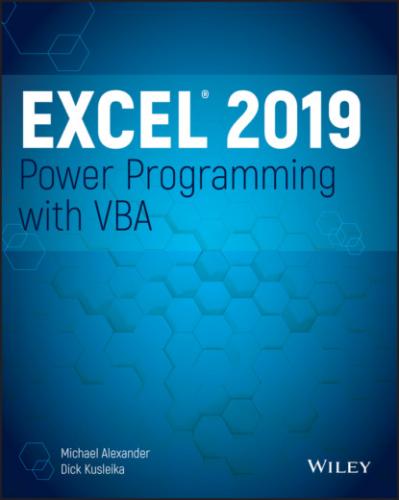Double-click Press the left mouse button twice in rapid succession.
Drag Press the left mouse button and keep it pressed while you move the mouse. Dragging is often used to select a range of cells or to change the size of an object.
What the Icons Mean
Throughout the book, we use icons to call your attention to points that are particularly important.
NOTE
We use Note icons to tell you that something is important—perhaps a concept that could help you master the task at hand or something fundamental for understanding subsequent material.
TIP
Tip icons indicate a more efficient way of doing something or a technique that might not be obvious.
CAUTION
We use caution icons when the operation that we're describing can cause problems if you're not careful.
ON THE WEB
These icons indicate that an example file is available on the book’s website. See the section “What’s on the Website” later in this introduction.
How This Book Is Organized
The chapters of this book are grouped into five main parts.
Part I: Introduction to Excel VBA
In Part I, we introduce you to VBA, providing the programming fundamentals that you will need to create and manage Excel subroutines and functions. Chapter 1 sets the stage with a conceptual overview of Excel application development. Chapters 2 through 6 cover everything you need to know to start coding in VBA. Chapter 7 rounds out your introduction to VBA with many useful examples.
Part II: Advanced VBA Techniques
Part II covers additional techniques that are often considered advanced. Chapters 8 and 9 discuss how to use VBA to work with pivot tables and charts (including Sparkline graphics). Chapter 10 discusses various techniques that you can use to interact with other applications (such as Word and Outlook). Chapter 11 concludes Part II with a discussion on how to work with files and external data sources, including how to control Power Query from VBA.
Part III: Working with UserForms
The four chapters in Part III cover custom dialog boxes (UserForms). Chapter 12 presents some built-in alternatives to creating custom UserForms. Chapter 13 provides an introduction to UserForms and the various controls that you can use. Chapters 14 and 15 present many examples of custom dialog boxes, ranging from basic to advanced.
Part IV: Developing Excel Applications
The chapters in Part IV deal with important elements of creating user-oriented applications. Chapter 16 offers a hands-on discussion of creating add-ins. Chapters 17 and 18 discuss how to modify Excel's Ribbon and shortcut menus. Chapter 19 demonstrates several ways to provide online help for your applications. In Chapter 20, we present a primer on developing user-oriented applications. Chapter 21 rounds out your exploration of Excel VBA programming with some information regarding compatibility.
Part V: Appendix
Part V includes an appendix that offers a reference guide to all the statements and functions exposed to VBA as keywords.
How to Use This Book
The topics in this book get more advanced as you progress through it, so you can work through the material from front to back and build your skills as you go. You can also use this book as a reference that you can consult when you need help with the following situations:
You're stuck while trying to do something
You need to do something that you've never done before
You have some time on your hands, and you're interested in learning something new about VBA
The index is comprehensive, and each chapter typically focuses on a single broad topic. Don't be discouraged if some of the material is over your head. Most VBA programmers get by just fine by using only a subset of the language.
What's on the Website
Nearly everything discussed in this book has examples with it. You can (and should) download the many useful examples included with this book.
The files are located at www.wiley.com/go/excel2019powerprogramming.
CHAPTER 1 Essentials of Spreadsheet Application Development
IN THIS CHAPTER
Discovering the basic steps involved in spreadsheet application development
Determining end users' needs
Planning applications to meet users' needs
Developing and testing your applications
Documenting your development efforts and writing user documentation
What Is a Spreadsheet Application?
For the purposes of this book, a spreadsheet application is a spreadsheet file (or group of related files) that is designed so that someone other than the developer can perform specific