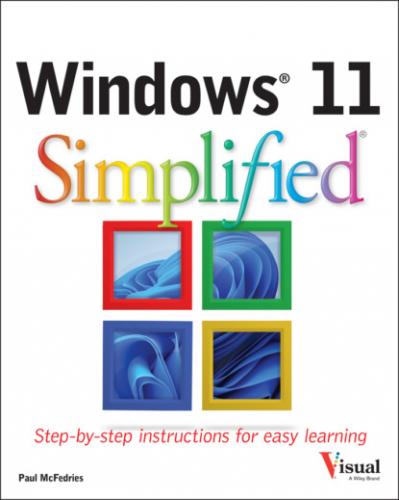5 Chapter 2: Customizing Windows Pin an App to the Start Menu Open the Settings App Change the Lock Screen Background Choose a Lock Screen Status App Customize Syncing Between Devices Access an App’s Features Pin an App to the Taskbar Change the Theme Adjust the Volume Set the Time Zone Configure Windows to Work with Multiple Monitors Customize the Taskbar
6 Chapter 3: Surfing the Web Open a Web Page Open a Web Page in a Tab Navigate Web Pages Find Text on a Page Navigate with the History List Change Your Startup Page Save Favorite Web Pages Take Advantage of the Favorites Bar Share a Web Page Search for Sites Download a File
7 Chapter 4: Sending and Receiving Email Launch the Mail App Configure Mail Settings Configure an Email Account Send an Email Message Format the Message Text Add a File Attachment Save a Draft of a Message Receive and Read Email Messages Reply to a Message Forward a Message Open and Save an Attachment Delete a Message Create a Folder for Saving Messages
8 Chapter 5: Getting Social with Windows Create a Contact Add Your Google Account Add Your iCloud Account View a Contact Edit a Contact Assign a Photo to a Contact Add Extra Fields to a Contact Filter the Contacts List Combine Multiple Profiles for a Contact View Your Calendar Add an Event to Your Calendar Create a Recurring Event Add an Event Reminder
9 Chapter 6: Performing Day-to-Day Tasks with Apps Search Your PC Write a Note Make a To-Do List Configure Skype Call Someone Using Skype Display a Location on a Map Get Directions to a Location Check Your Weather Forecast Check Another City’s Weather Forecast
10 Chapter 7: Working with Images Import Images from a Digital Camera Scan an Image Navigate the Pictures Folder View Your Images Start a Slideshow Set an Image as the Desktop Background Repair an Image Add a Photo Effect Crop an Image Rotate an Image Delete an Image
11 Chapter 8: Working with Multimedia Import Videos from a Digital Camera Navigate the Videos Folder Watch a Video Edit a Video Make a Movie Play a Music CD Copy Tracks from a Music CD Navigate the Music Folder Play Music Create a Playlist
12 Chapter 9: Editing Documents Create and Save a Document Open a Document Change the Text Font Find Text Replace Text Insert Special Symbols Make a Copy of a Document Create a OneNote Notebook Add Pages and Sections to a Notebook Add Text Notes Add an Image to a Notebook Page Work with Notebook Lists
13 Chapter 10: Working with Files Select a File Change the File View Preview a File Copy a File Move a File Rename a File Create a New File Delete a File Restore a Deleted File Add a File to Your OneDrive Extract Files from a Compressed Folder
14 Chapter 11: Implementing Security Understanding Windows Security Check for Security Problems Create a Picture Password Sign In with a PIN Set Up a Fingerprint Sign-In Lock Your Computer Configure Your PC to Lock Automatically Browse the Web Privately
15 Chapter 12: Making Windows More Accessible Increase the Text Size Magnify Screen Areas Have Screen Text Read to You Change to a High-Contrast Theme Apply a Color Filter Flash the Screen During Audio Notifications Make the Keyboard More Accessible Control Windows Via Voice
16 Index
Guide
1 Cover
2 Table of Contents
5 Index
Pages
1 i
2